- HELP
- How to use
- Quotation conditions settings
- [CNC Turning ] Quotation Settings
- Viewing the 3D Viewer Screen
Viewing the 3D Viewer Screen
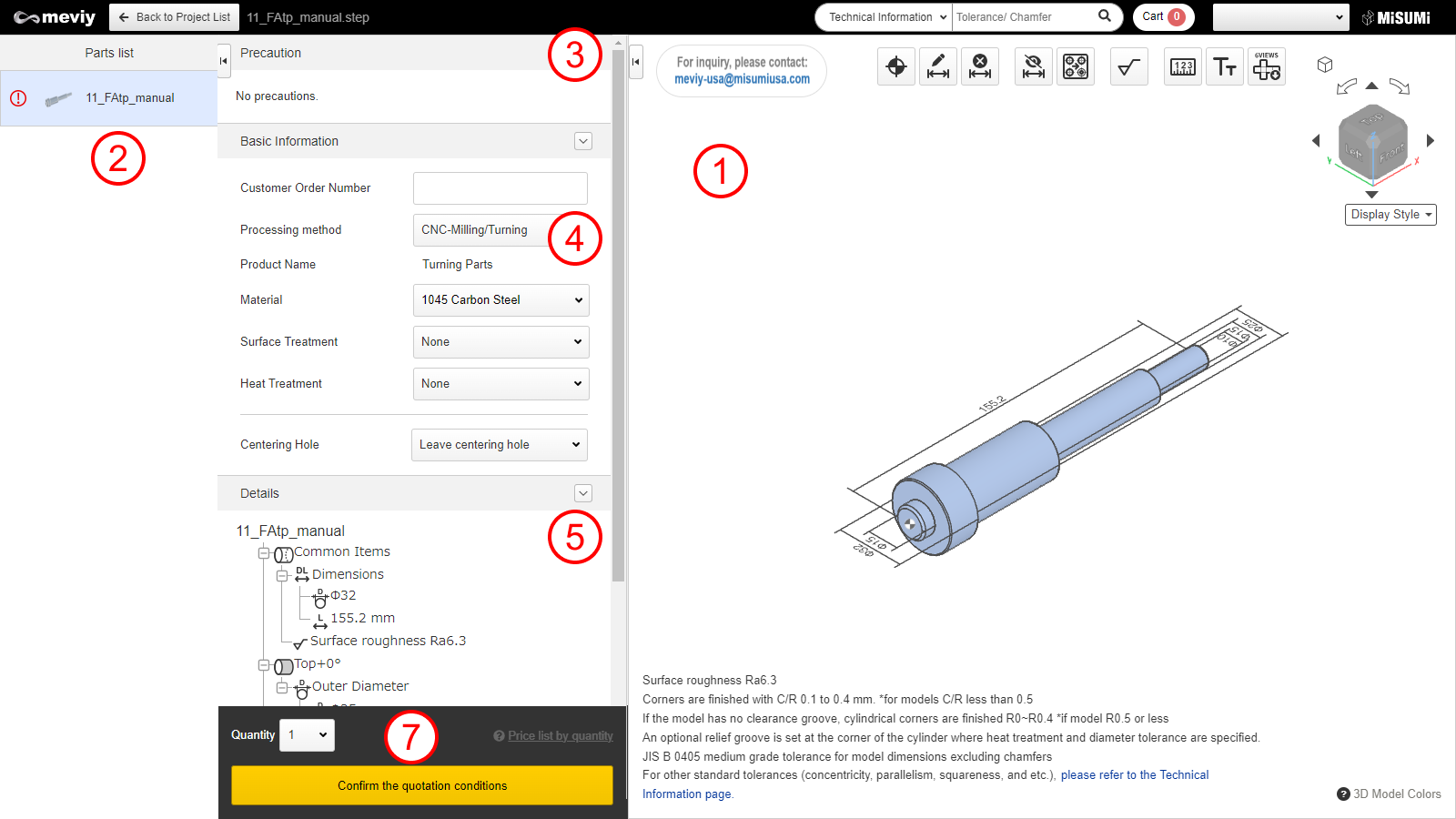
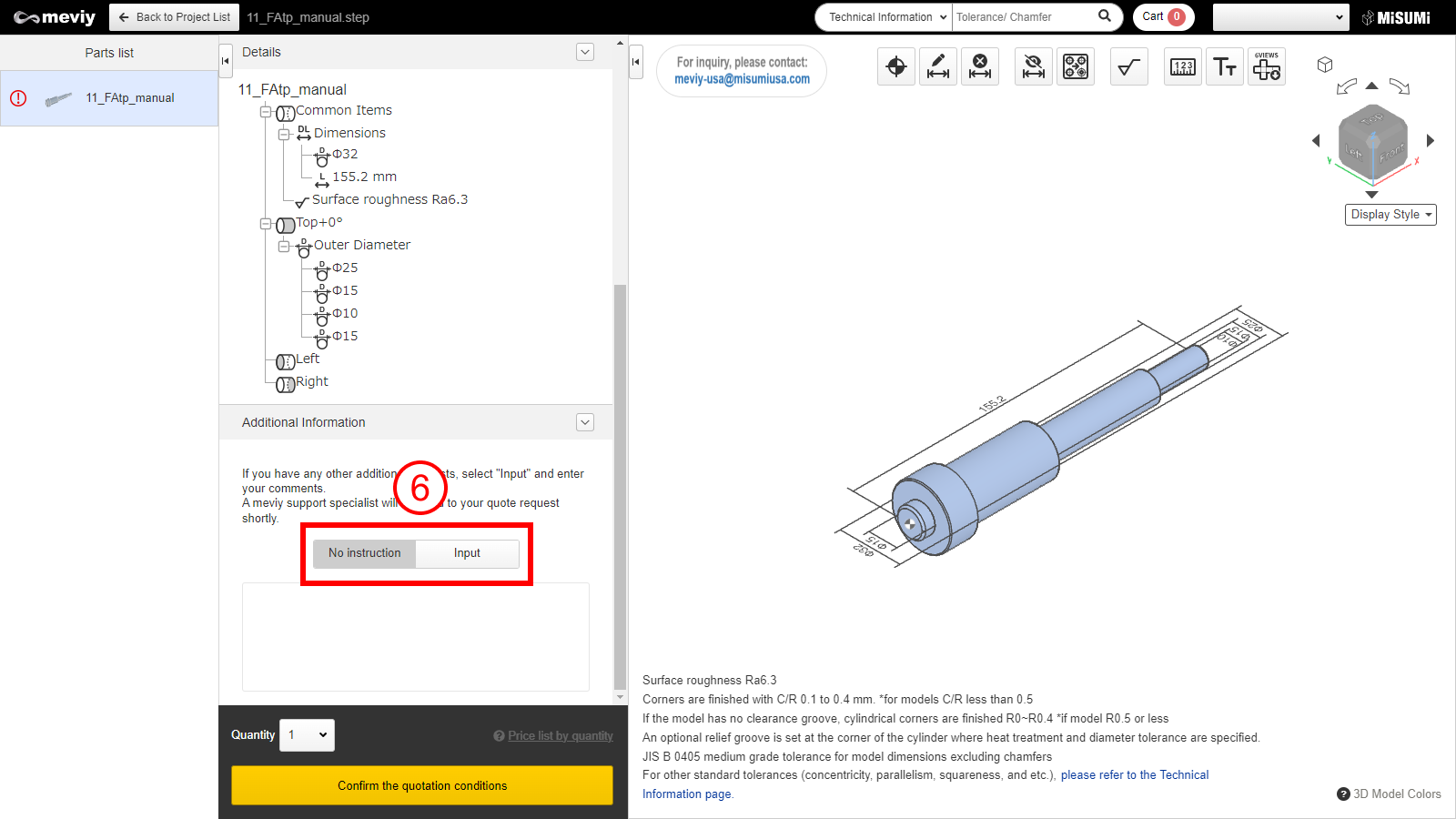
(1) 3D Viewer
- You can manipulate models from uploaded 3D data. Models can be manipulated in largely the same way as with most CAD software.
- > “Keyboard Operation“
(2) Parts list
Projects selected on the Project List will be displayed.
(3) Precautions
Error messages, warning messages, and messages from the meviy operator are listed.
(4) Basic information
You can specify the material, surface treatment, heat treatment, whether or not a centering hole is left, and set an arbitrary customer order number.
(5) Details
- Displays overall part dimensions, hole information, and surface roughness.
- Double-click “Information” to display the dialog box, where you can change conditions.
(6) Other additional instructions are described in the comment box
- Additional requests or inquiries such as additional machining instructions that cannot be configured on meviy can be detailed.
- Check here for how to use the comment field > “Manual quotation in comment field“
Caution
If you require additional processing, automatic quotation is not available. Select [Request manual quotation], and the meviy support team will respond later with your quote.
(7) Part Number issuing area
- The quantity setting and the list of prices, delivery dates, and issued Part Numbrs according to the contents of the basic information are displayed.
- The button changes according to the status, and you can confirm the quotation conditions, request a manual quote, or add the selected quote to the cart.