- HELP
- How to use
- Quotation conditions settings
- [CNC Turning ] Quotation Settings
- Measuring 3D models
Measuring 3D models
To Measure Distance
Select the two points to measure, and the XYZ distance will be displayed in the window.
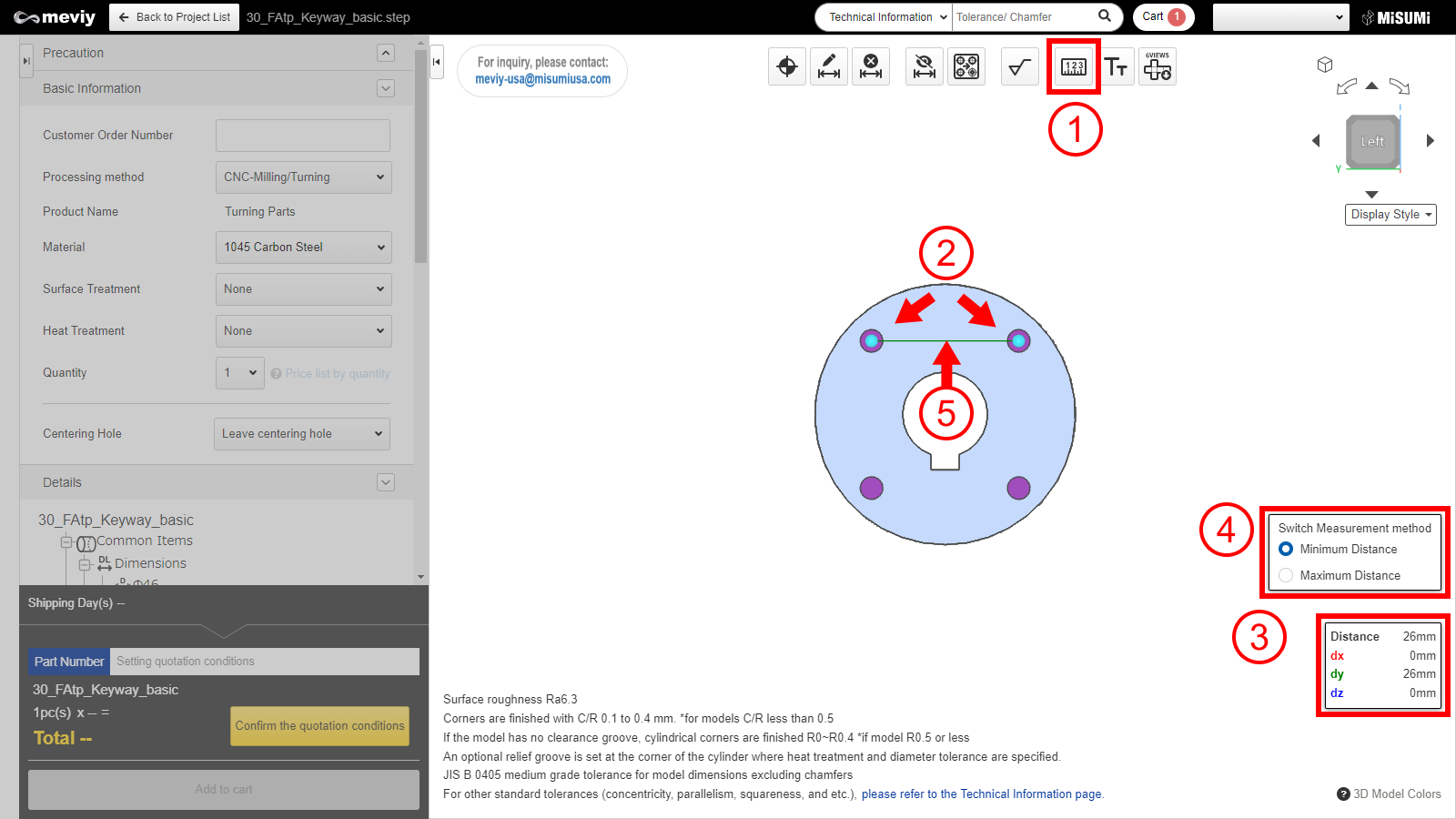
-
- Click the icon

- Select the two points to measure.
- Click the icon
-
- (1) Measurement icon
- (2) Selected objects
- (3) Measurement window by element
- (4) Measurement mode switching window
- (5) Measurement component line
To Measure Diameter/Radius (R value)
Select the face or edge to measure, and the diameter/radius (R value) will be displayed in the window.
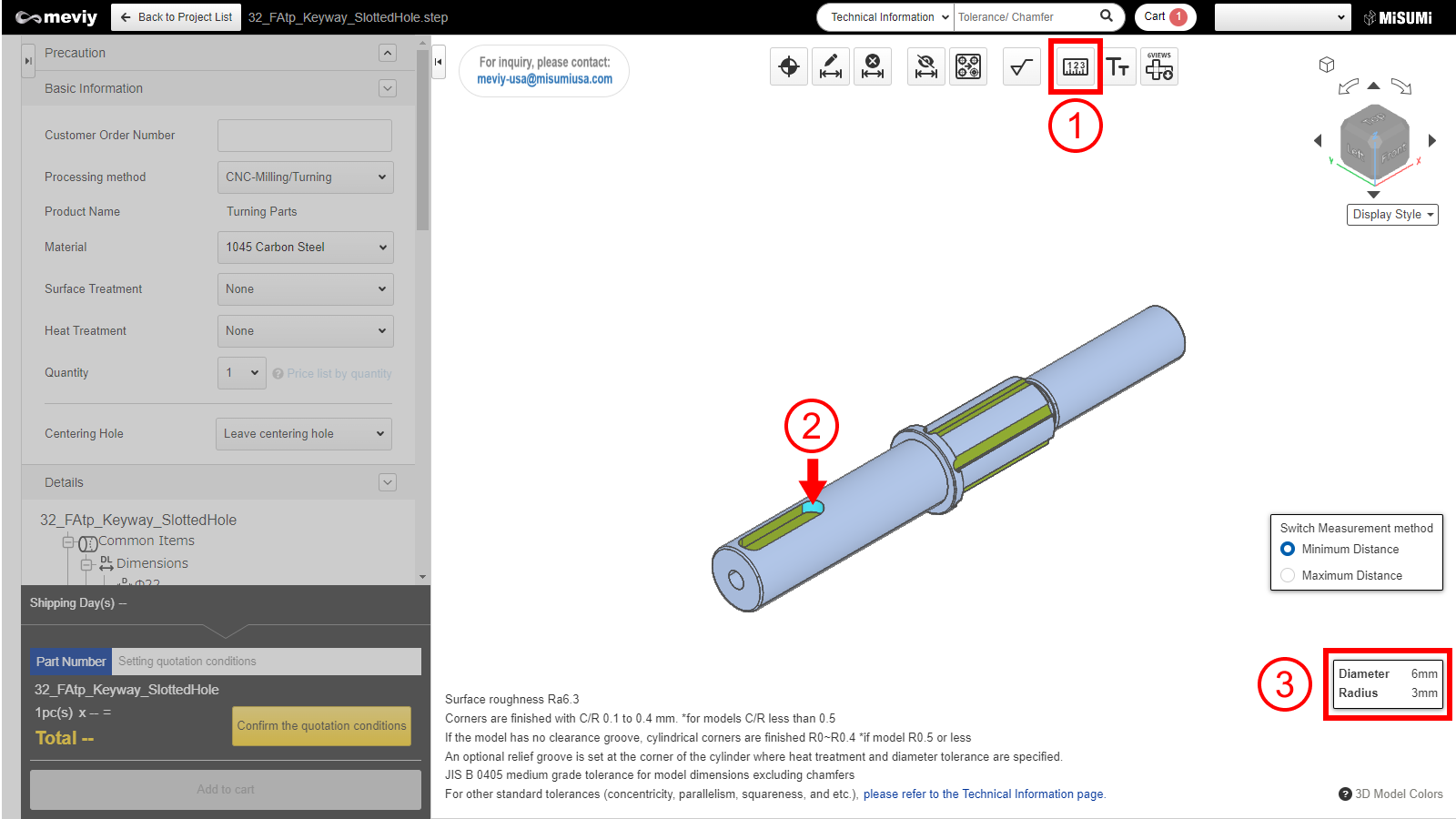
-
- Click the icon

- Select the face or edge to measure.
- Click the icon
-
- (1) Measurement icon
- (2) Selected objects
- (3) Measurement window by element
To Measure Angle
Select two tanget faces or edges to measure, and the angle will be displayed in the window.
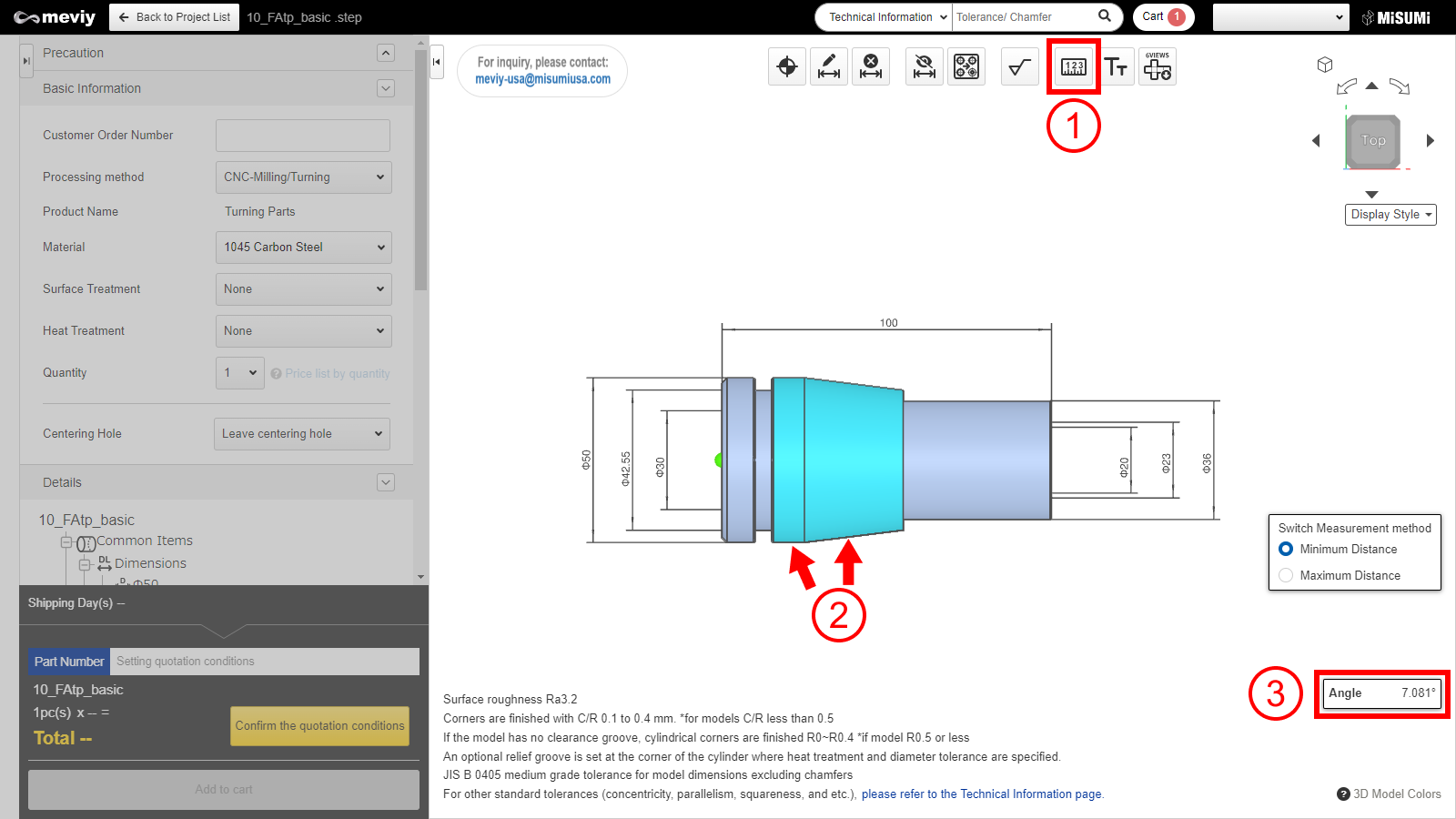
- Click the icon

- Select the face or edge to measure.
-
- (1) Measurement icon
- (2) Selected objects
- (3) Measurement window by element (angle)
Screen introduction of measurement functions
Measurement icon
- An icon used to measure various elements of the model
- Shortcut key is activated by “Shift+M”.
Selected Objects
Various elements are displayed that can select the element need to measure
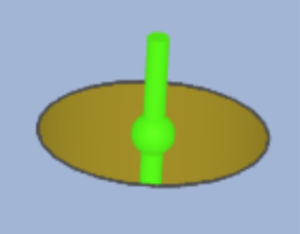
Tip
| Sphere object | Center point of the R edge |
| Cylindrical object | Central axis of a curved surface |
Measurement window by element
Window displaying information about the object to be measured and the numerical values of the decomposed XYZ components
| Distance measurement | R-value | angle |
|---|---|---|
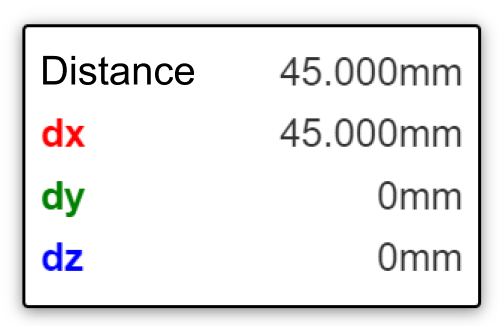 |
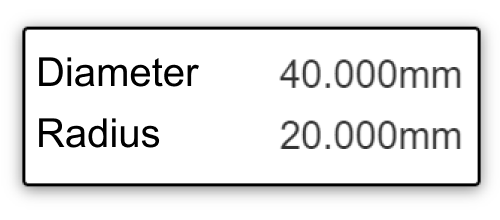 |
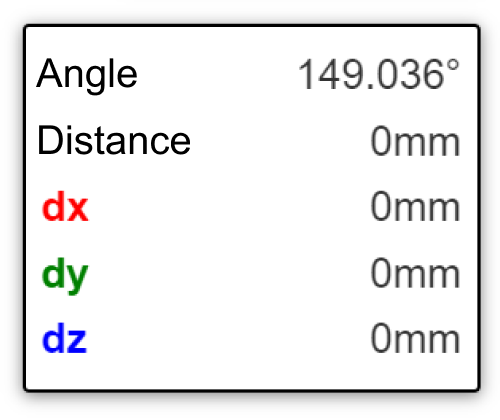 |
Measurement mode switching window
Function to switch between longest and shortest distance measurements for selected elements
| Longest distance | Shortest distance |
|---|---|
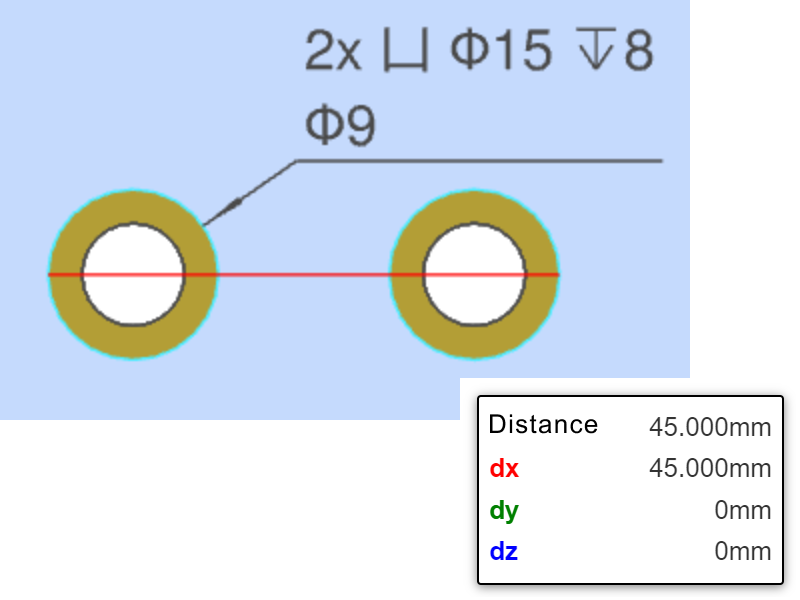 |
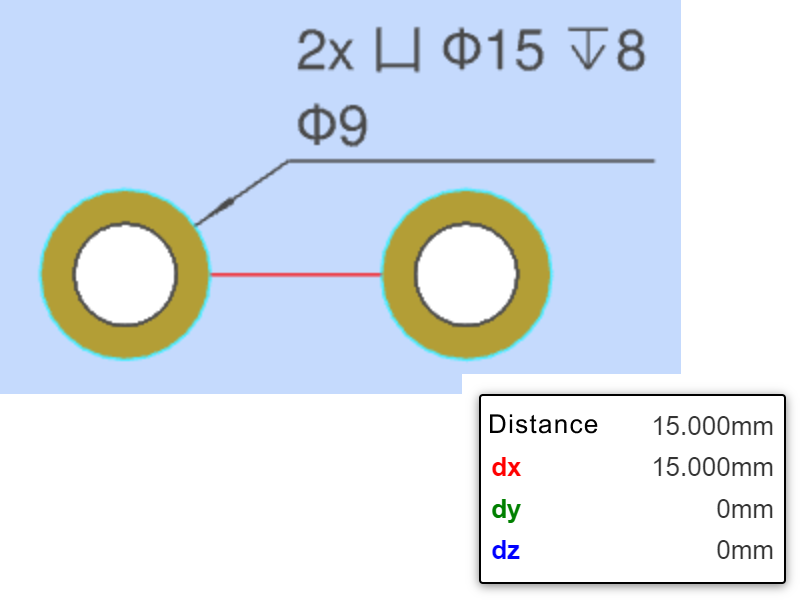 |
Measurement component line
Displays the XYZ components that configure the measured distance in mm

Tip
| Black line | Measurement result |
| Red line | X direction component |
| Green line | Y-direction component |
| Blue line | Z direction component |