- HELP
- How to use
- Managing Projects
- Uploading 3D Data
Uploading 3D Data
Uploading by Dragging & Dropping
It is necessary to upload 3D data in order to receive a quote on the meviy platform.
You can upload 3D data either by dragging and dropping or by selecting the 3D data using the file selection dialog box.
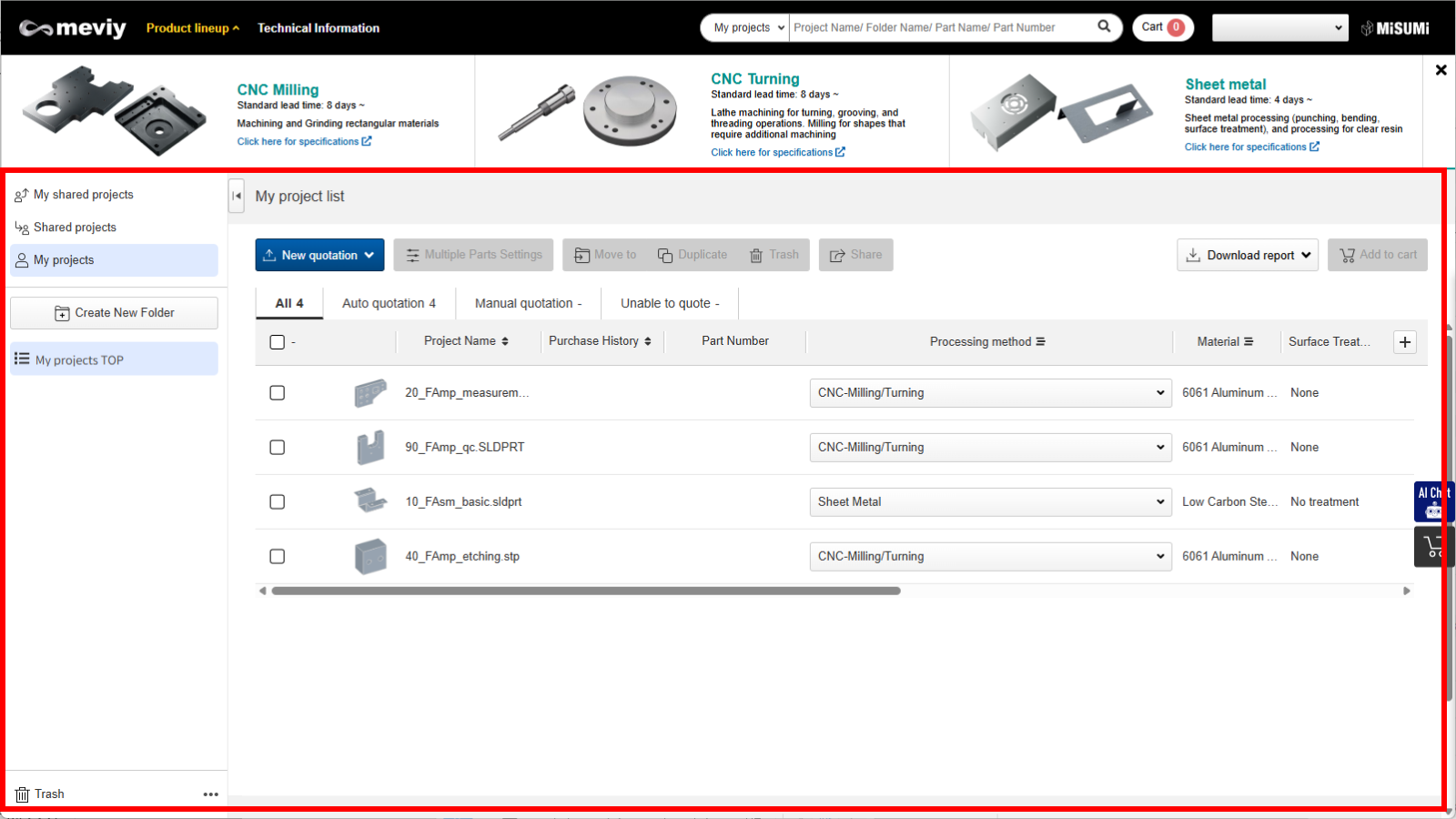
Drop the file you want to upload in the drop area. When the file upload is complete, a new project will be created.
Uploading Using the File Dialog Box
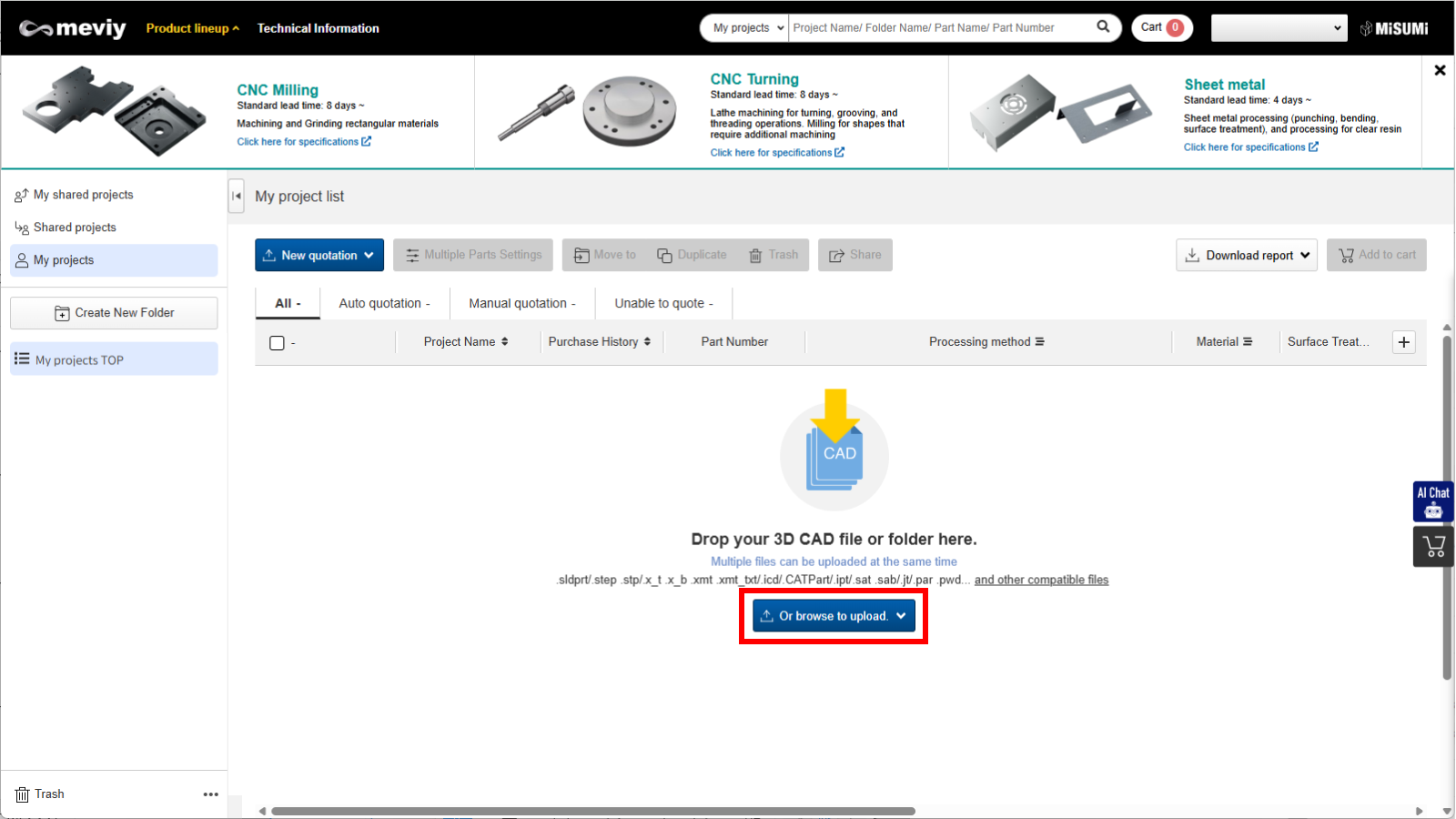
- Click “Or browse to upload” in the drop-down area and select the file or folder you wish to upload.
- When the file upload is complete, a new project will be generated.
Caution
The maximum file size that can be uploaded to meviy at one time is 10MB.Caution
When you upload a file using Internet Explorer, the file name displayed may contain a local directory path. You can use the following settings to prevent the directory path from being displayed.
- Issue
- A local directory path is displayed in the file name
- Solution
- 1.In the browser settings, select “Internet options”
- 2.Select the “Security” tab and then “Custom level…”
- 3.Select “Disable”