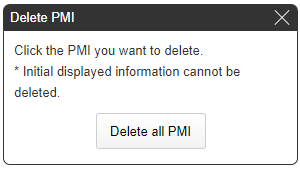- HELP
- How to use
- Quotation conditions settings
- [CNC Turning ] Quotation Settings
- Setting Surface Roughness
Setting Surface Roughness
Add Surface Roughness
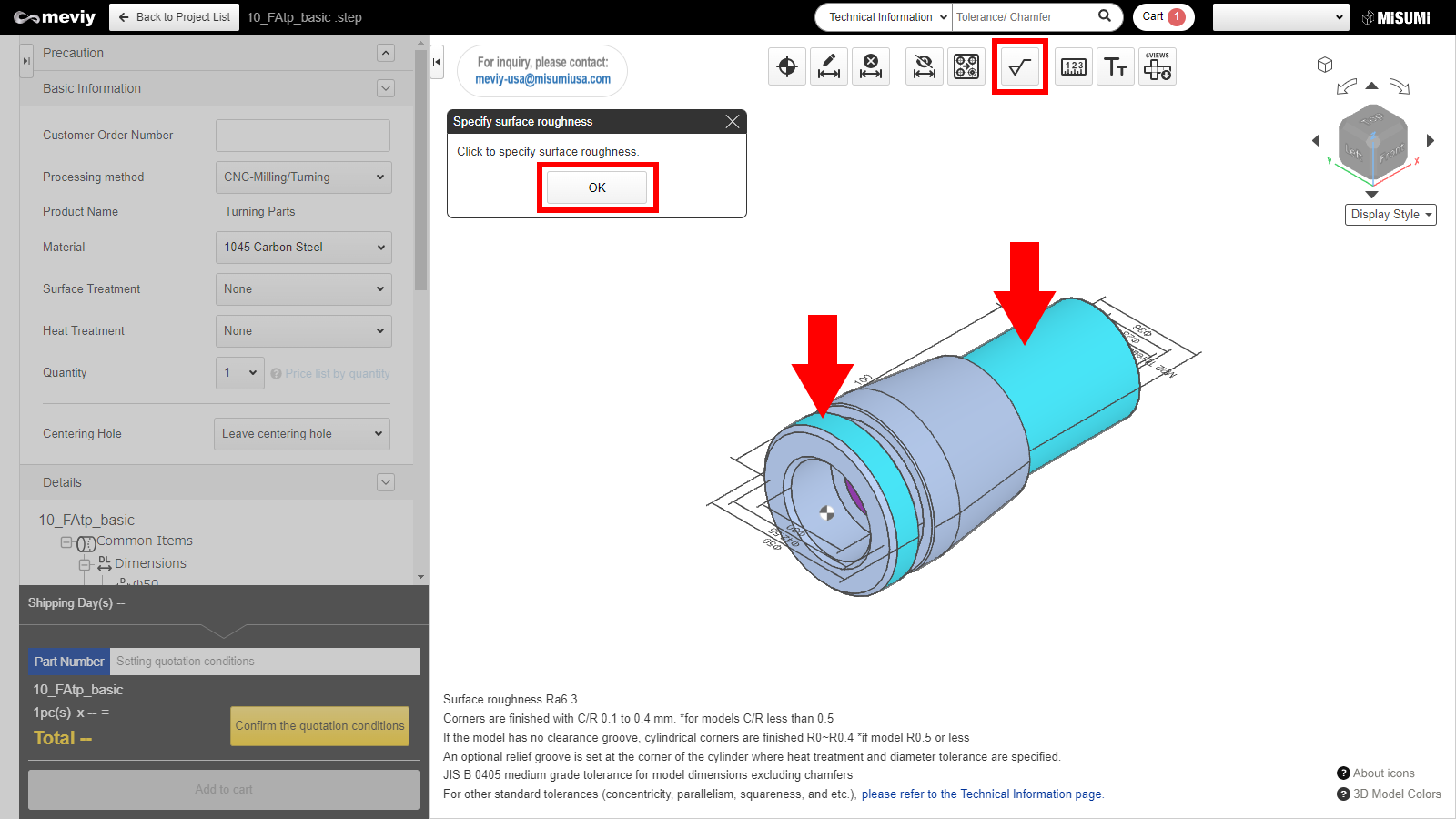
1. Click  , select the applicable surface, then click "OK."
, select the applicable surface, then click "OK."
Multiple applicable surfaces may be selected.
Tip
Surfaces that are not selectable are indicated by the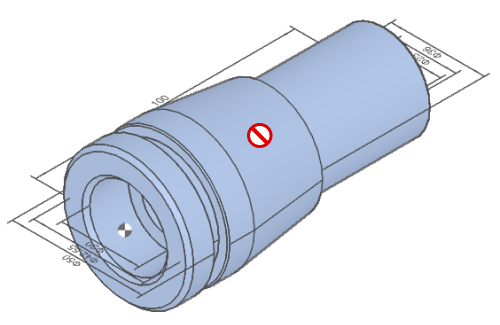
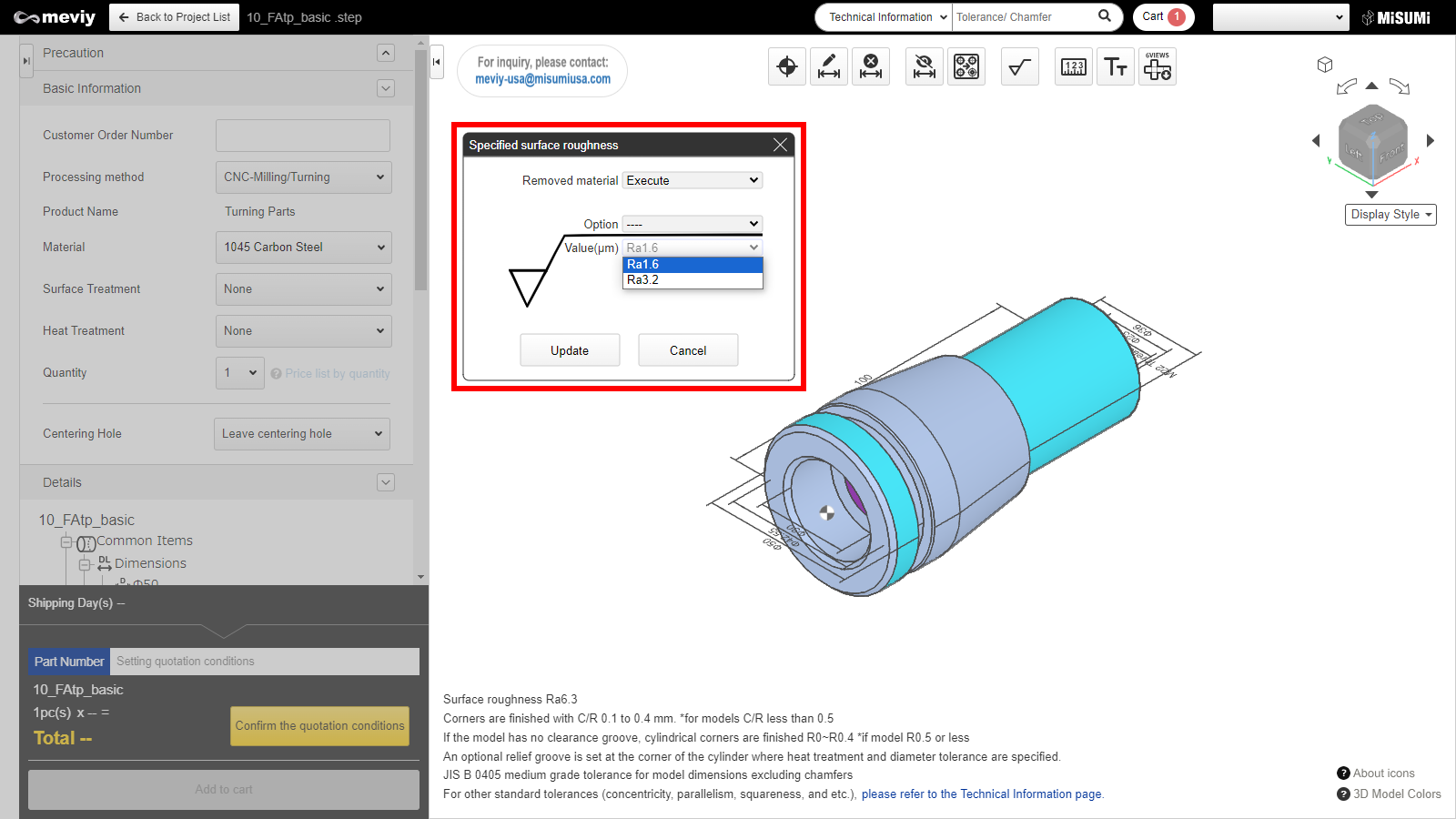
2. Select the "Value" from the displayed [Specified surface roughness] dialog box, and click [Update].
*Surface roughness with a different “Type” cannot be specified.
Notes
Surfaces that are not selectable are indicated by the icon as below when the mouse is hovered.
| Type | Ra | Rz | ▽ |
|---|---|---|---|
| Value | 1.6 | 6.3 | ▽▽▽ |
| 3.2 | 12.5 | ▽▽ |
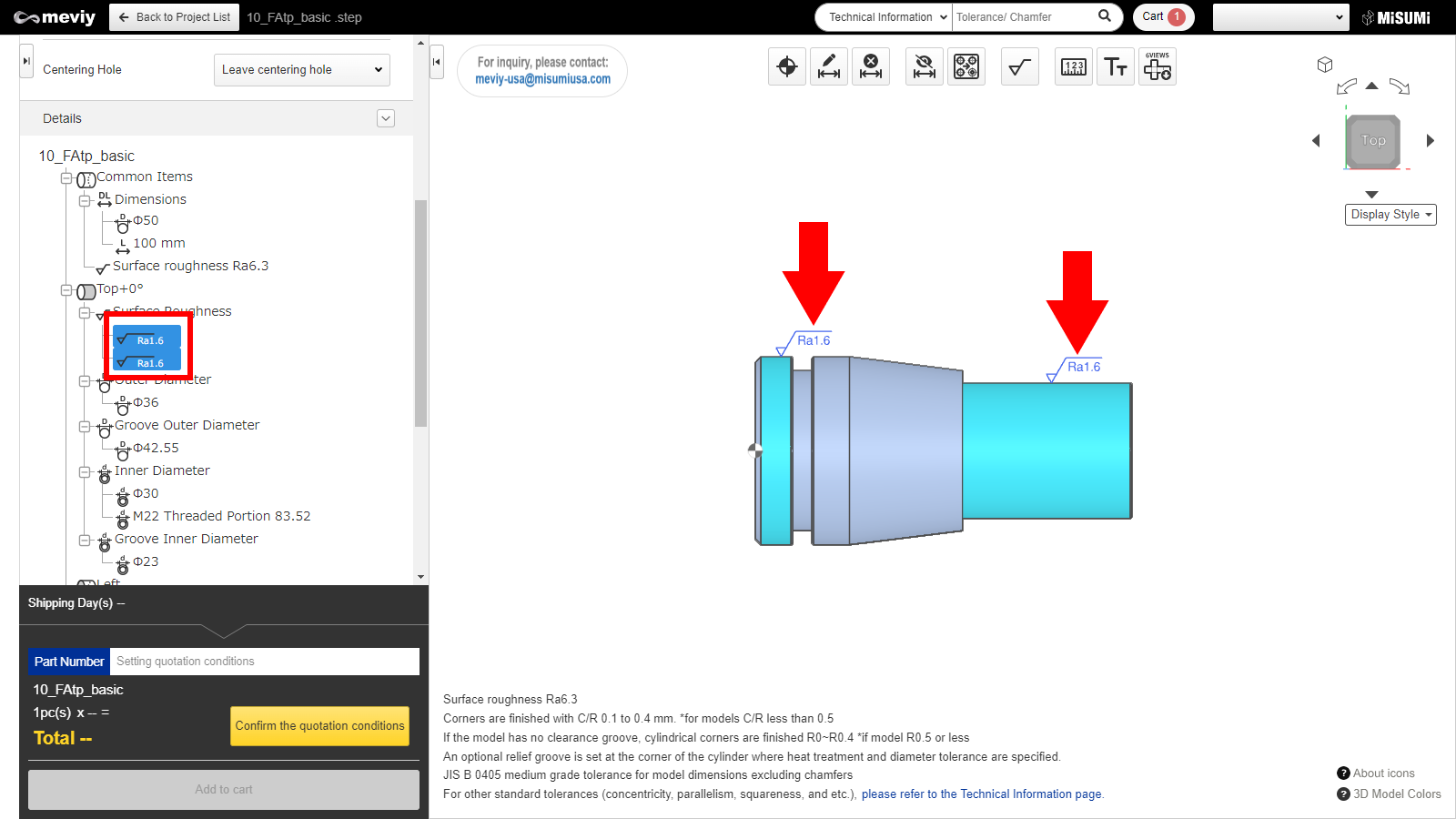
3. The added surface roughness can be checked in the 3D model or in Details.
Delete Surface Roughness

1. Click  Delete PMI, and select the surface roughness to delete.
Delete PMI, and select the surface roughness to delete.
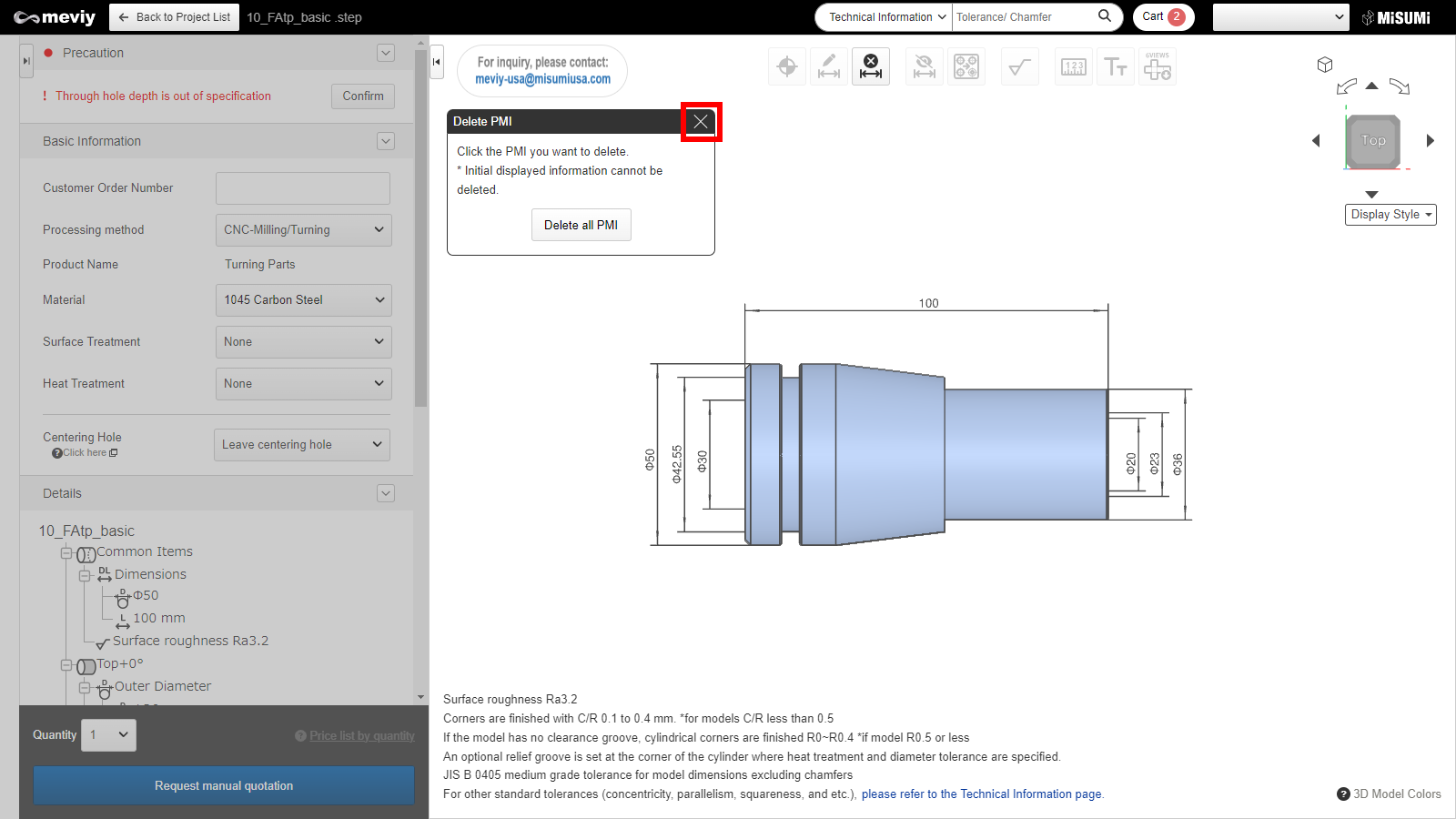
2. Delete process was completed. Press Esc key or click × button to exit from the dimension deletion.
Caution
Please note that clicking the “Delete all PMI” button will delete all PMIs you have set.