- HELP
- How to use
- Quotation conditions settings
- [Sheet metal] Quotation Settings
- Viewing the 3D Viewer Screen
Viewing the 3D Viewer Screen
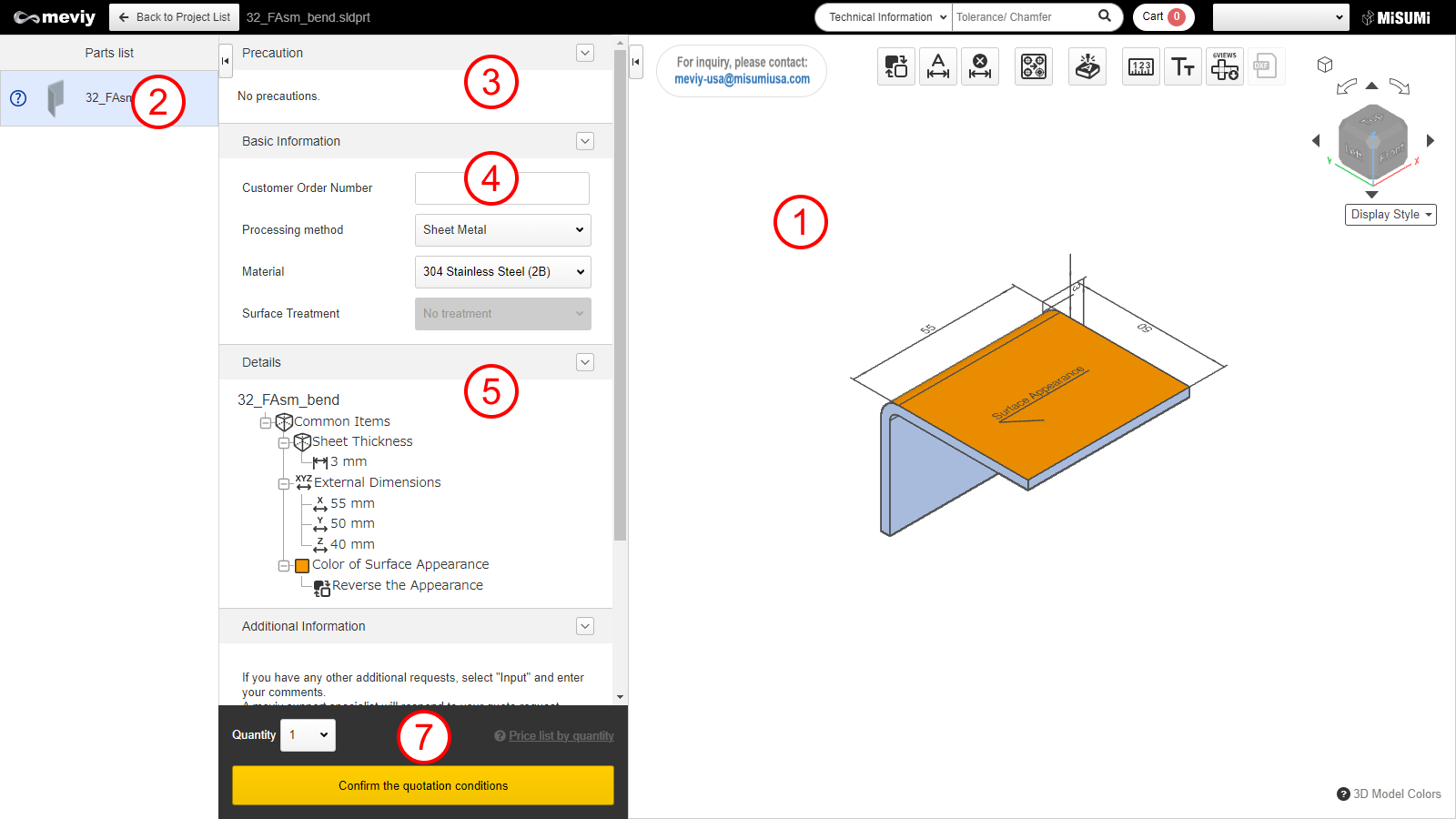
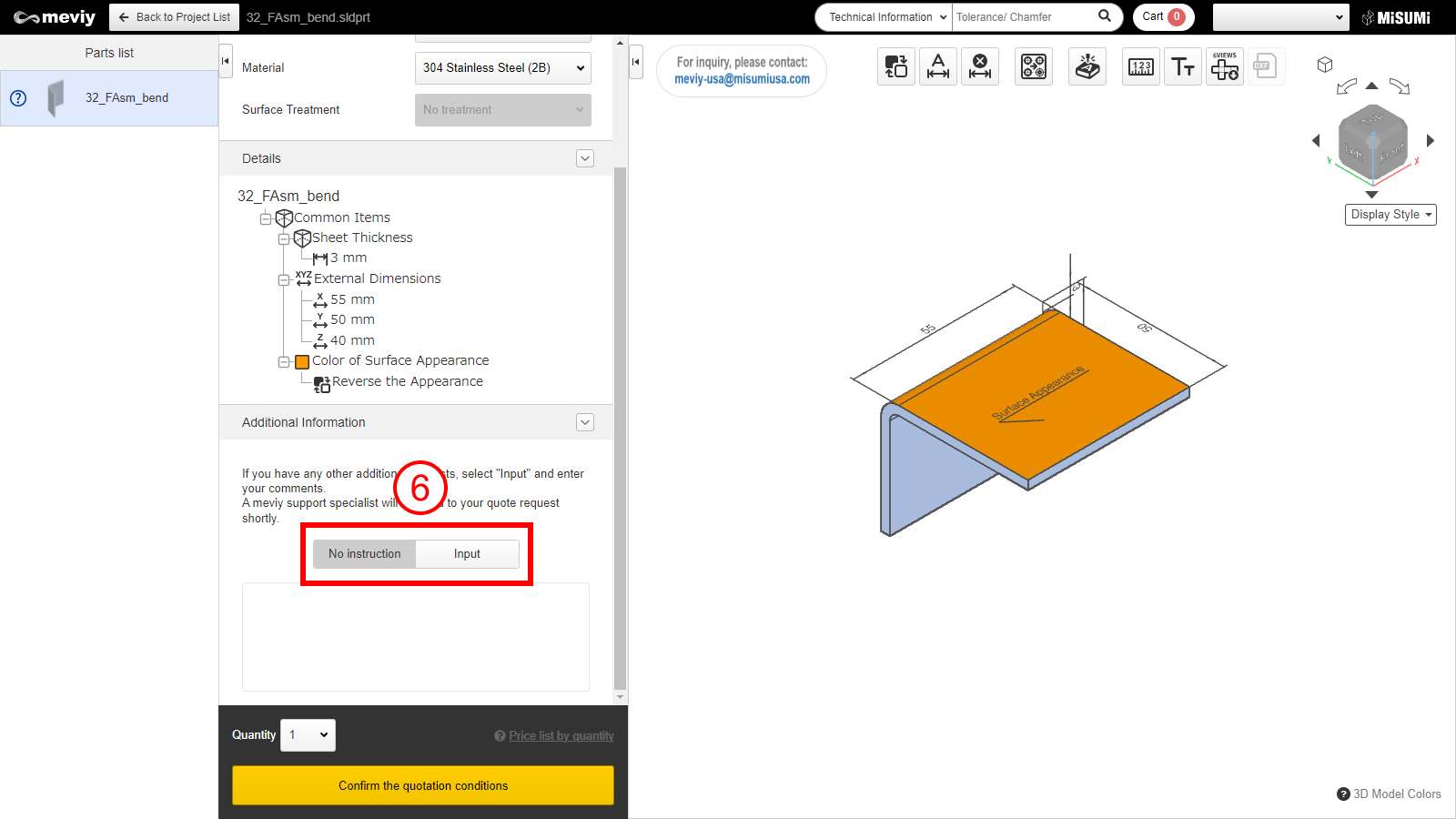
Click a project on the project list screen to open the 3D viewer screen. You can check the following information on the 3D Viewer screen.
Click on tabs (2) through (5) to switch the display.
(1) 3D Viewer
- You can manipulate models for uploaded 3D data. Models can be manipulated in a similar way as with CAD software.
- → Quotation Procedure > “Step 1: Specify Tapped Hole Identification Method”
- → How to Use the 3D Viewer
- → Controlling Models with the Mouse
(2) Parts list
All the parts contained in the project selected in the Project List will be displayed.
(3) Precaution
Lists error messages, warning messages, and messages from the meviy operator.
(4) Basic Information
You can change the material and surface treatment, and set an arbitrary customer order number.
(5) Tree View
The automatic quotation function will not be available if you have entered additional machining instructions. Select [Request Quote from meviy Support]. A representative will respond with a quote.
Tip
A message will be displayed if there is a risk of deformation during the fabrication process. You can check the corresponding area in the 3D Viewer.(6) Other additional instructions are described in the comment box
- Additional requests or inquiries such as additional machining instructions that cannot be configured on meviy can be detailed.
- Check here for how to use the comment field > “Manual Quotation Experience Record“
Caution
If you require additional processing, automatic quotation is not available. Select [Request manual quotation], and the meviy support team will respond later with your quote.(7) Part Number issuing area
- The quantity setting and the list of prices, delivery dates, and issued Part Numbrs according to the contents of the basic information are displayed.
- The button changes according to the status, and you can confirm the quotation conditions, request a manual quote, or add the selected quote to the cart.