- HELP
- How to use
- Before You Begin
- User Settings (Optional)
User Settings (Optional)
You can change the settings for each user, helping streamline your use of the meviy platform. The settings may vary depending on which service you are using.
You can change the navigation functions assigned to the mouse buttons to better suit your CAD software, set how tapped holes are identified and customize the default settings for quote specifications for cutting services such as external shape tolerances, dimensional tolerances and hole precision. You can also set up email notifications at certain points when using the meviy.
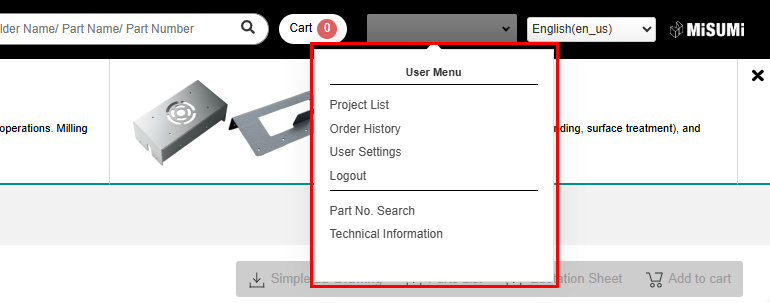
1. Hover over your username and click [User Settings] from the User Menu.
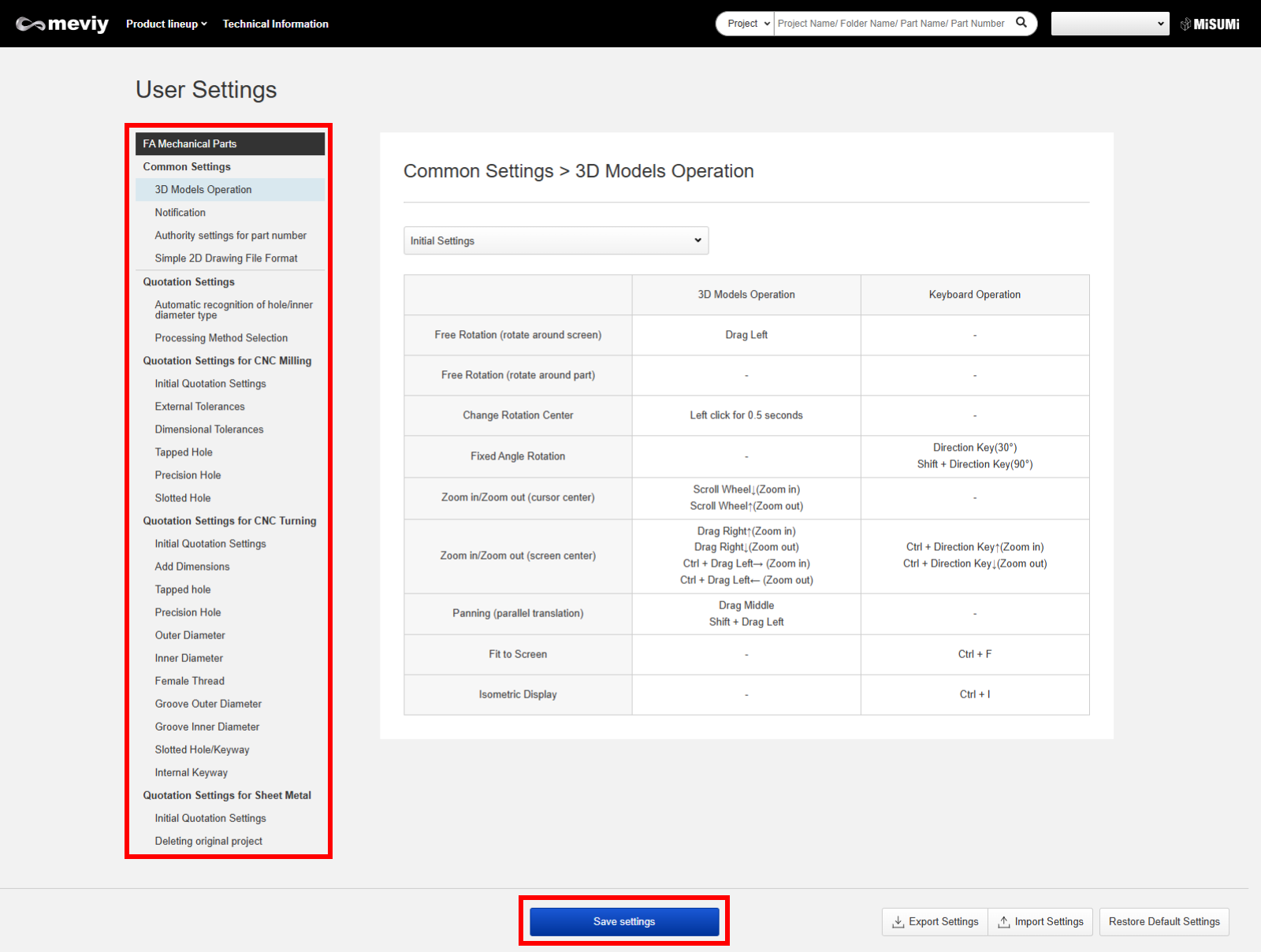
2. Select the settings menus that you want to customize and change the settings on each menu screen.
3. Click [Save settings] to save the changes.
Settings Menu List
| Menu Name | Description of Settings | |
|---|---|---|
| 3D Models Operation |
|
|
|---|---|---|
| Notification | Set whether you want to receive email notifications at
certain points when using the meviy service.
|
|
| Authority settings for part number | You can set the visibility of issued part numbers and the
purchase permission settings.
|
|
| Simple 2D Drawing File Format | The file format for downloaded simple 2D drawings can be set as a PDF or PNG. The file format is PDF by default. | |
| Automatic Hole Type Recognition |
|
|
| Processing Method Selection Settings | You can set the processing method to be automatically assigned to a preferred processing method when the 3D data is uploaded. | |
| CNC Milling Quotation Settings | You can customize the initial settings for the quoting specifications used in cutting services, including external tolerances, dimensional tolerances and hole precision. | |
| Processing Method Selection | You can set the processing method to be automatically assigned to a preferred processing method when the 3D data is uploaded. | |
| Quotation Settings for MilledParts | Initial Quotation Conditions | Configure the settings for materials, surface treatments, and surface roughness (roughness and symbols) for initial quotations. |
| External Tolerances | Set the tolerances for external dimensions. By default, the tolerances can be reflected in the 3D Viewer external dimensions. | |
| Dimensional Tolerances | Set the tolerances for areas with additional dimensions. You can set the tolerances in the dialog (pull-down menu). | |
| Tapped hole | Set the effective depths of tapped (through and blind) holes. You can set the effective depths for each material category. | |
| Precision Hole | Set the five fit tolerance ranges, frequently used fit tolerance ranges and effective depths to be displayed in the pull-down menu for precision through and blind holes. | |
| Slotted Holes | Set the five fit tolerance ranges and frequently used fit tolerance ranges to be displayed in the pull-down menu for slotted holes. | |
| Quotation Settings for Round Object Machining | Quotation Settings for Round Object Machining | Configure the settings for materials, surface treatments, and surface roughness (roughness and symbols) for initial quotations. |
| Add Dimensions | Set the tolerances for areas with additional dimensions. You can set the tolerances in the dialog (pull-down menu). | |
| Tapped hole | Set the effective depths of tapped (through and blind) holes. You can set the effective depths for each material category. | |
| Precision Hole | Set the five fit tolerance ranges, frequently used fit tolerance ranges and effective depths to be displayed in the pull-down menu for precision through and blind holes. | |
| Outer Diameter | Set the five fit tolerance ranges, frequently used fit tolerance ranges and effective depths to be displayed in the pull-down menu for precision through and blind holes. | |
| Inner Diameter | Set the five fit tolerance ranges and frequently used fit tolerance ranges to be displayed in the pull-down menu for inner diameters. | |
| Groove Outer Diameter | Set the external tolerances for grooves. By default, the tolerances can be reflected in the 3D Viewer external dimensions for the groove. | |
| Groove Inner Diameter | Set the tolerances for groove inner diameters. By default, the tolerances can be reflected in the 3D Viewer dimensions for the groove inner diameter. | |
| Slotted Holes/Keyways | Set the five fit tolerance ranges and frequently used fit tolerance ranges to be displayed in the pull-down menu for slotted holes and keyways. (Frequently used settings only are available for keyways.) | |
| Internal keyway | Set the frequently used fit tolerance ranges for internal keyways. | |
| Sheet Metal Settings | Sheet Metal Settings |
|
| Delete the original project | Select whether or not to delete the original project when you use the model modification function. | |