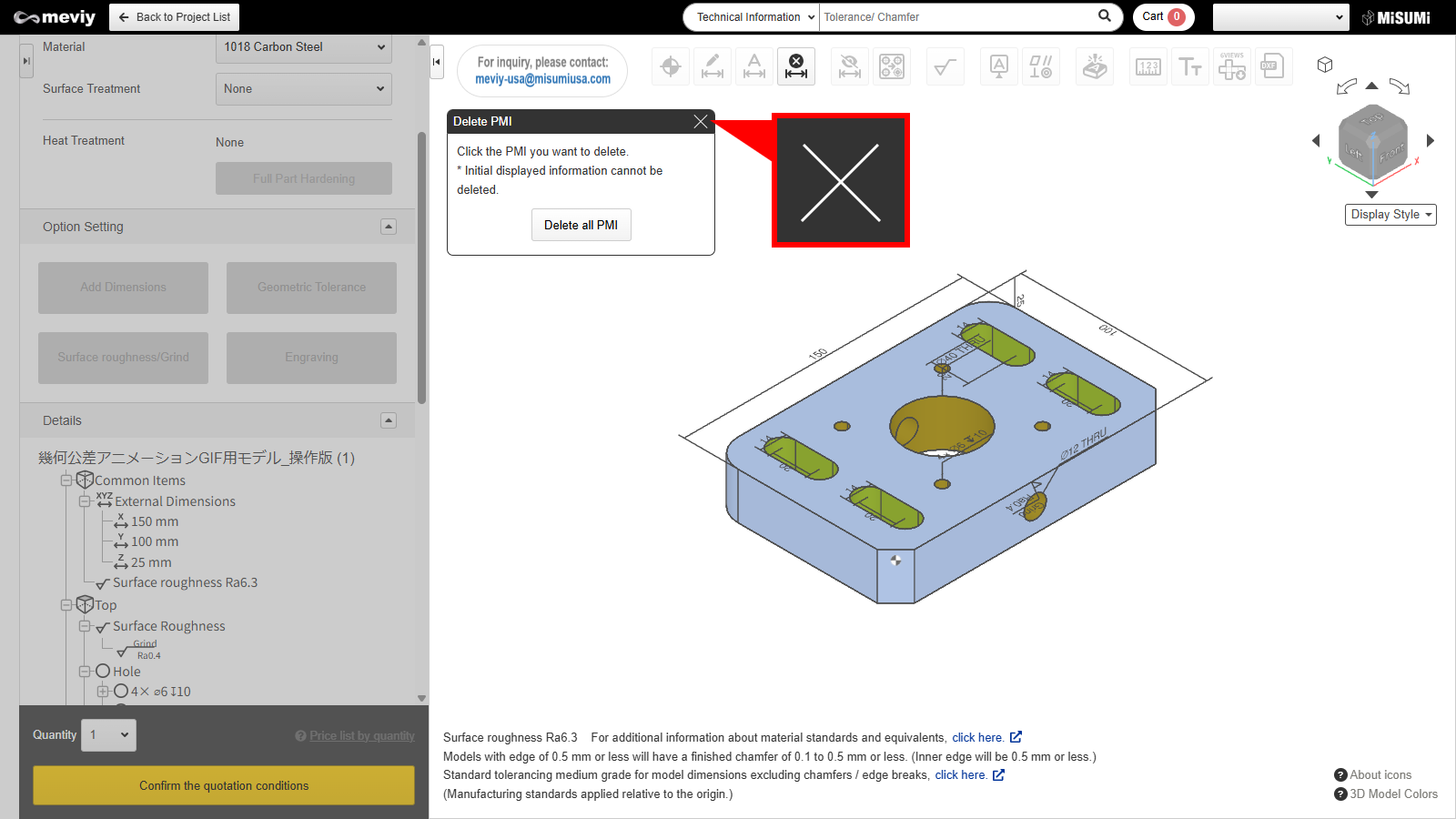- HELP
- How to use
- Quotation conditions settings
- [CNC Milling] Quotation Settings
- Set Surface Roughness, Grind, and SPBF
Set Surface Roughness, Grind, and SPBF
Surface roughness can be set.
Add Surface Roughness, Grind, and SPBF
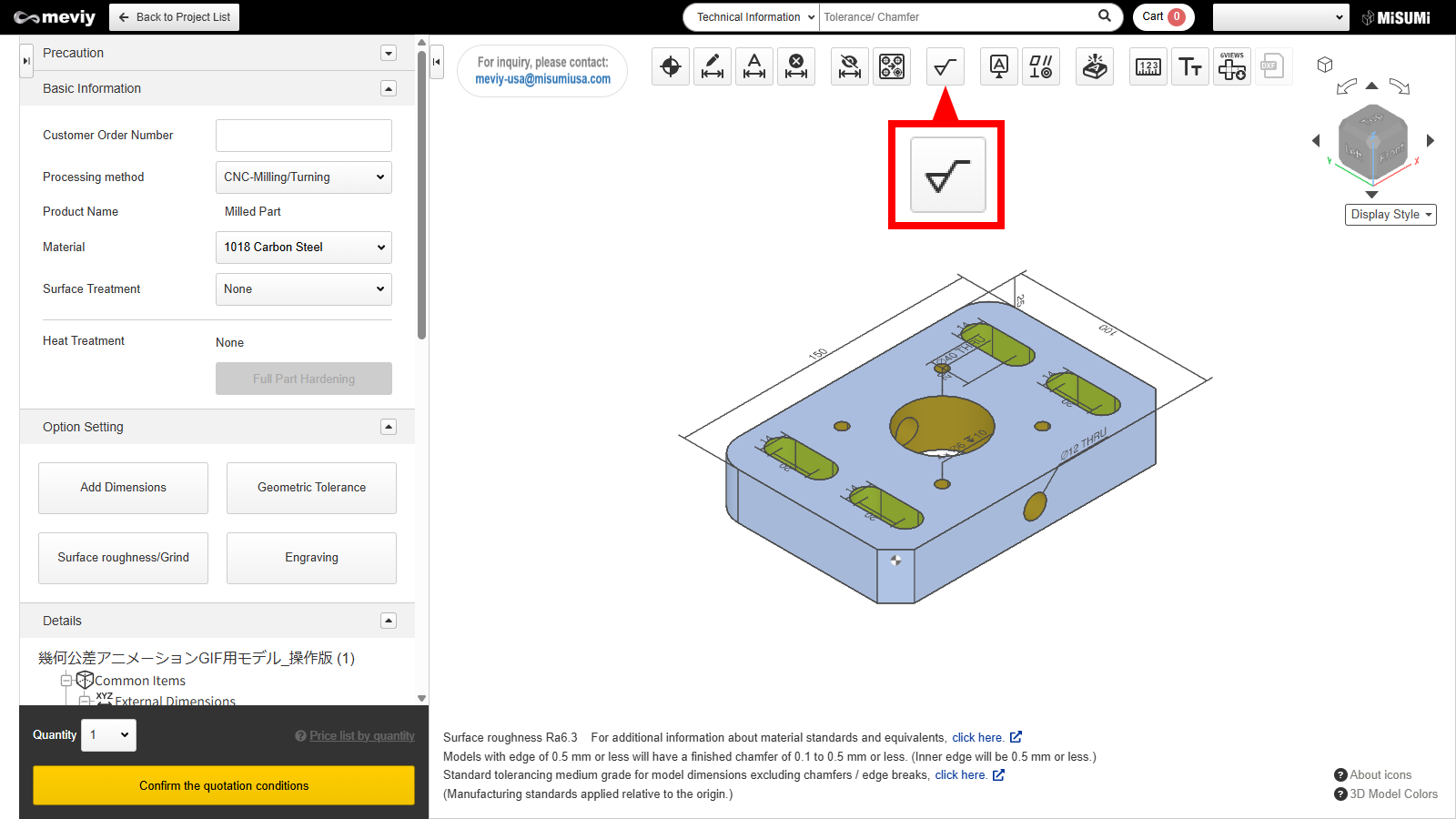
1.Select  from the icons at the top of the model viewer. You can also use the shortcut key (R) to select it.
from the icons at the top of the model viewer. You can also use the shortcut key (R) to select it.
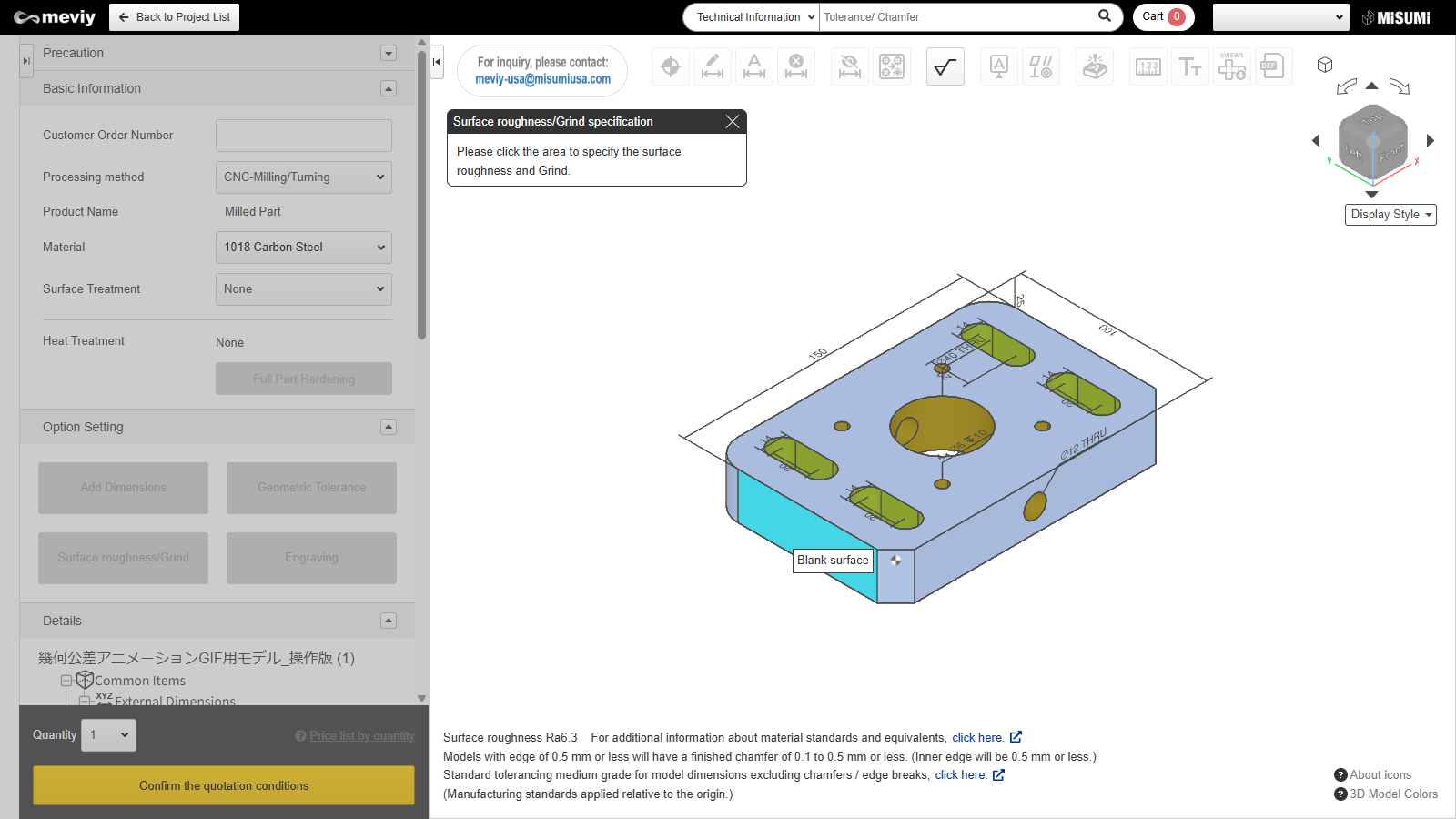
2.Select the surface for which you want to set the roughness. Selectable surfaces are highlighted in blue when you hover the mouse over them.
Caution
Surfaces that are not selectable are indicated by the icon as below when the mouse is hovered.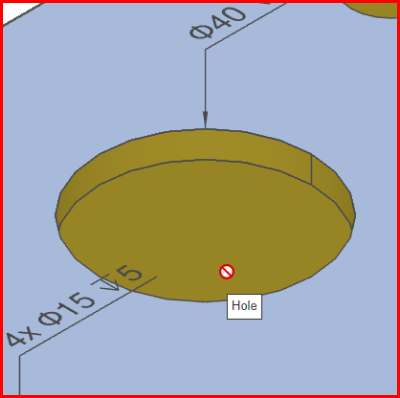 |
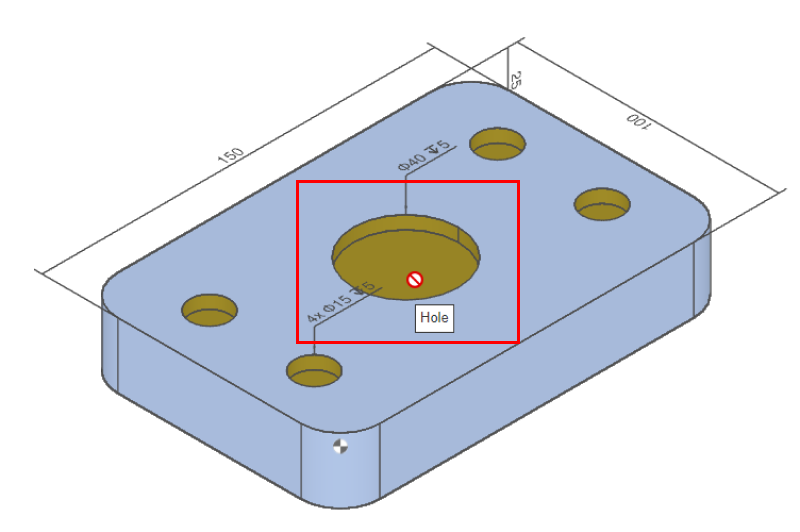 |
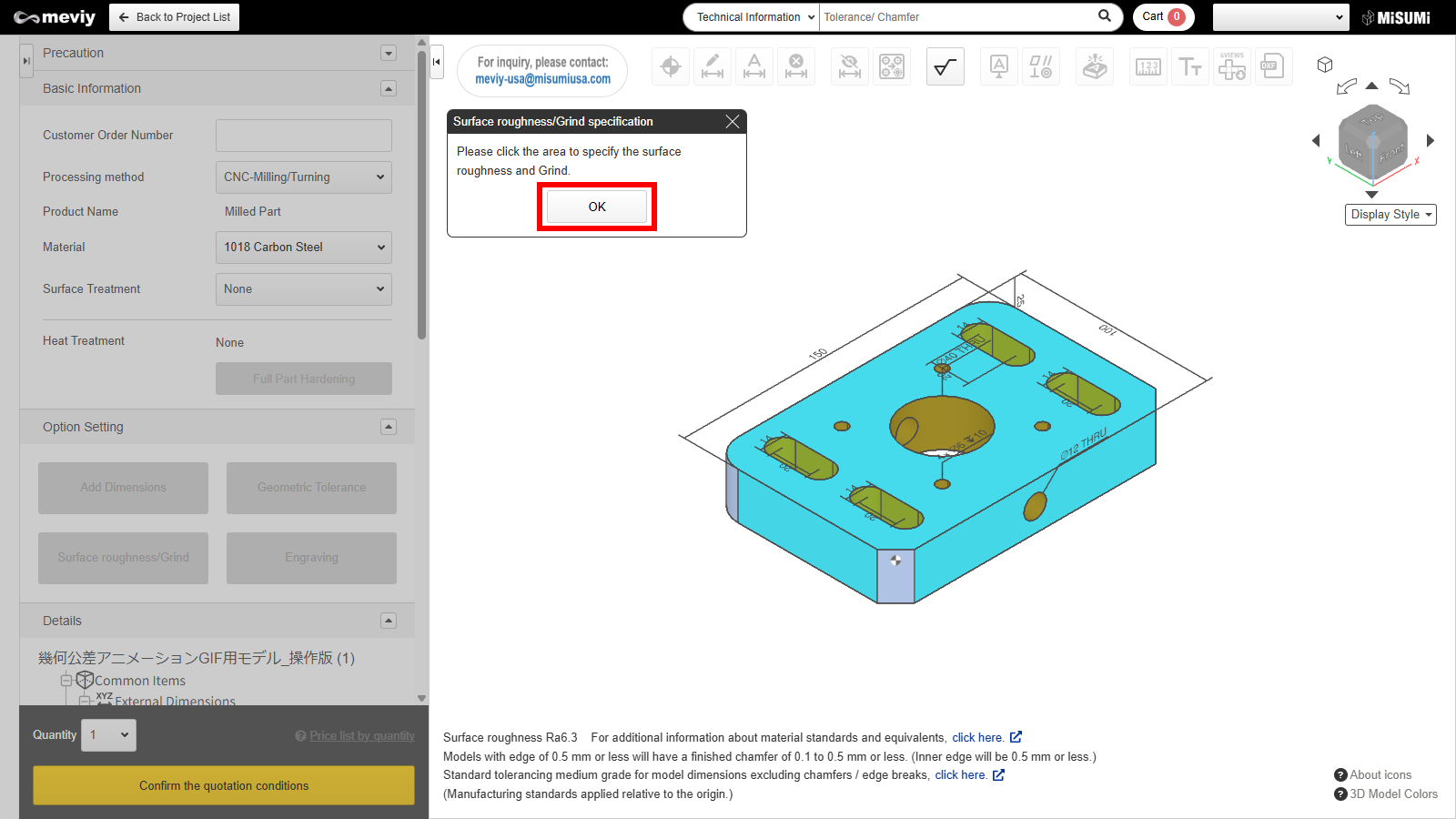
3.Select the area where the surface roughness is to be specified and click "OK. To set the same surface roughness on multiple surfaces, select the surfaces to be specified consecutively and click "OK".
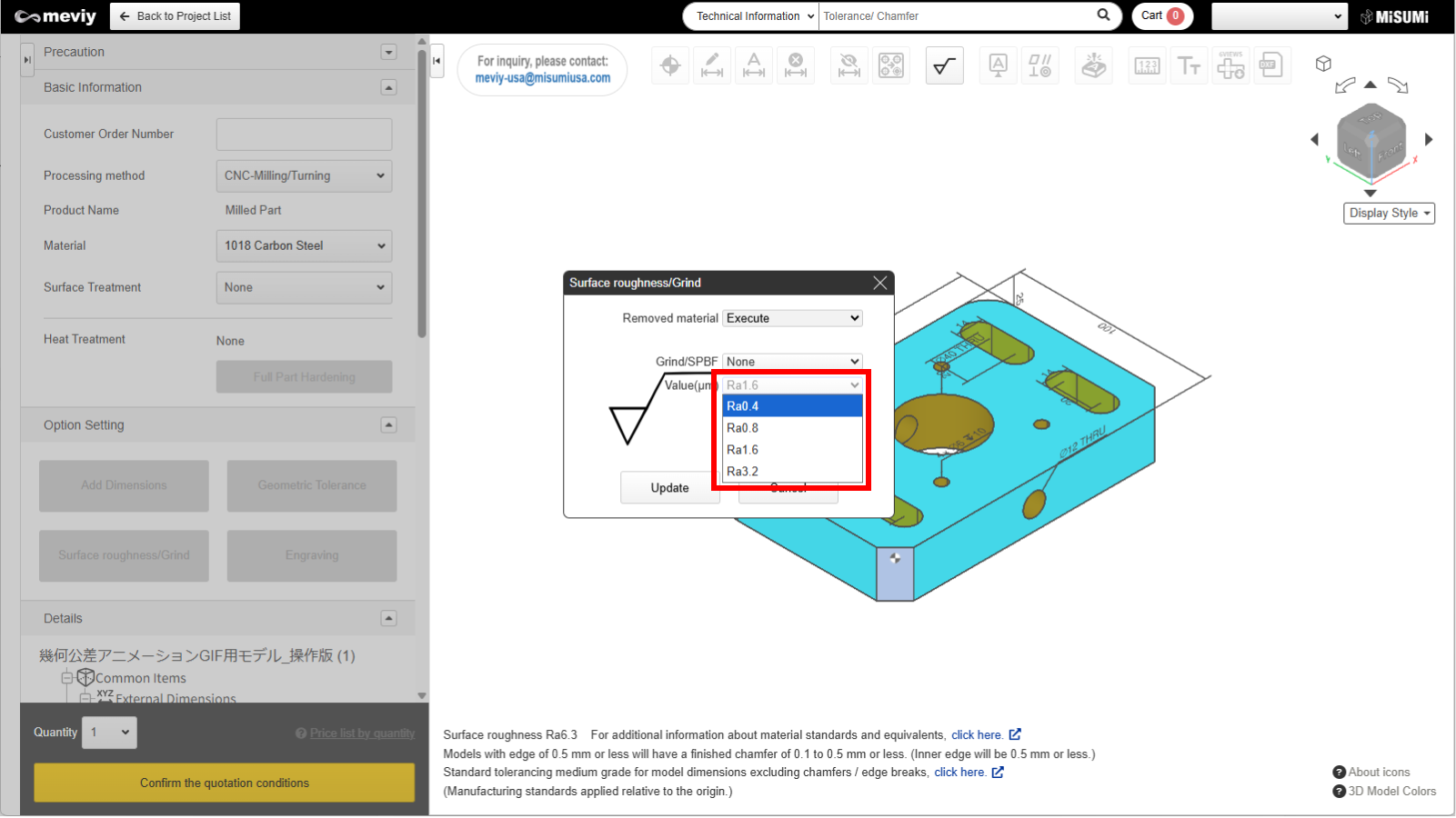
4.Select the surface roughness value.
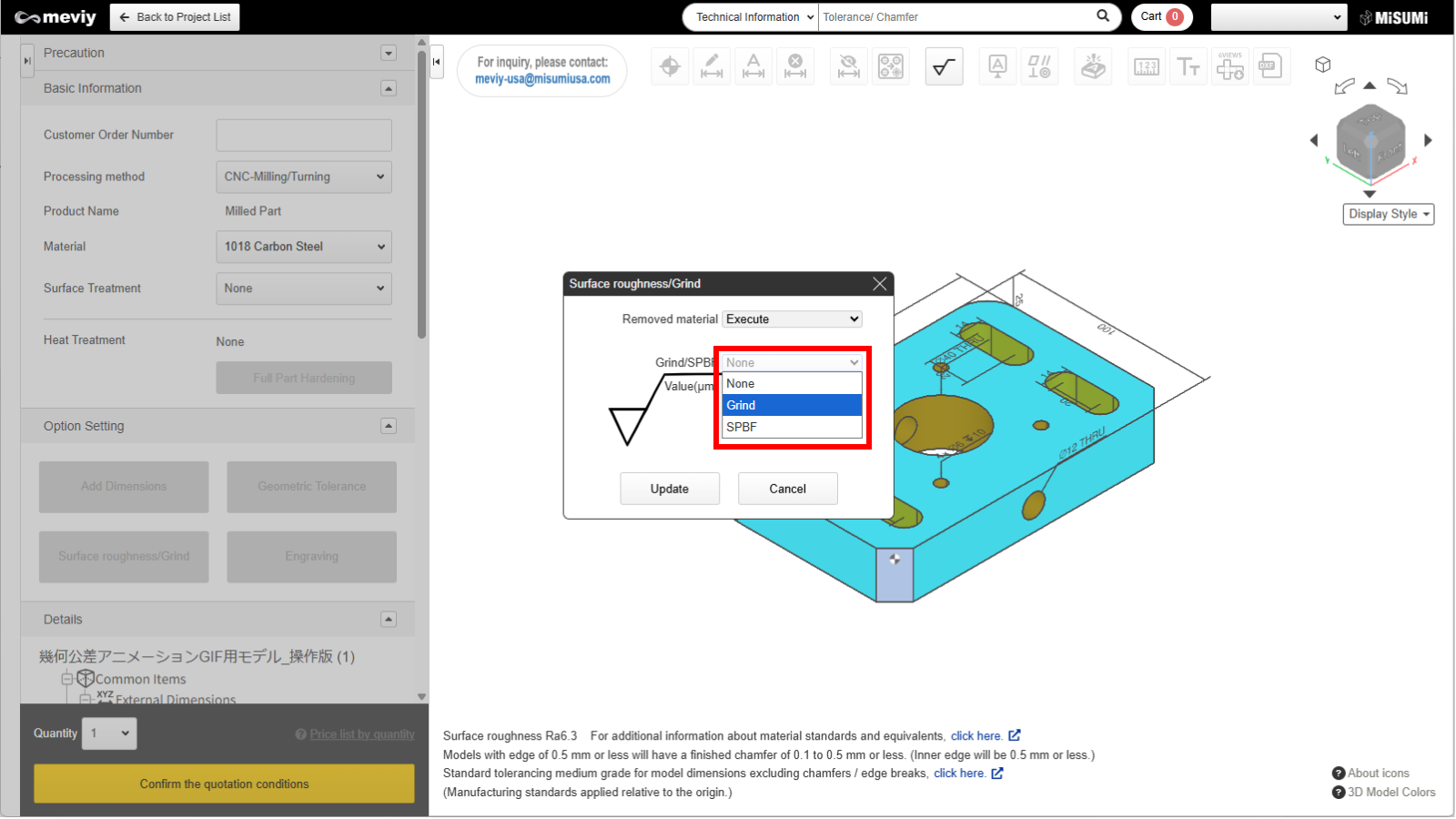
5.Different processing options are available.
- Grind
- SPBF
You can choose between these options.
Caution
Some options may not be available depending on the material. A relief shape may be required for grinding.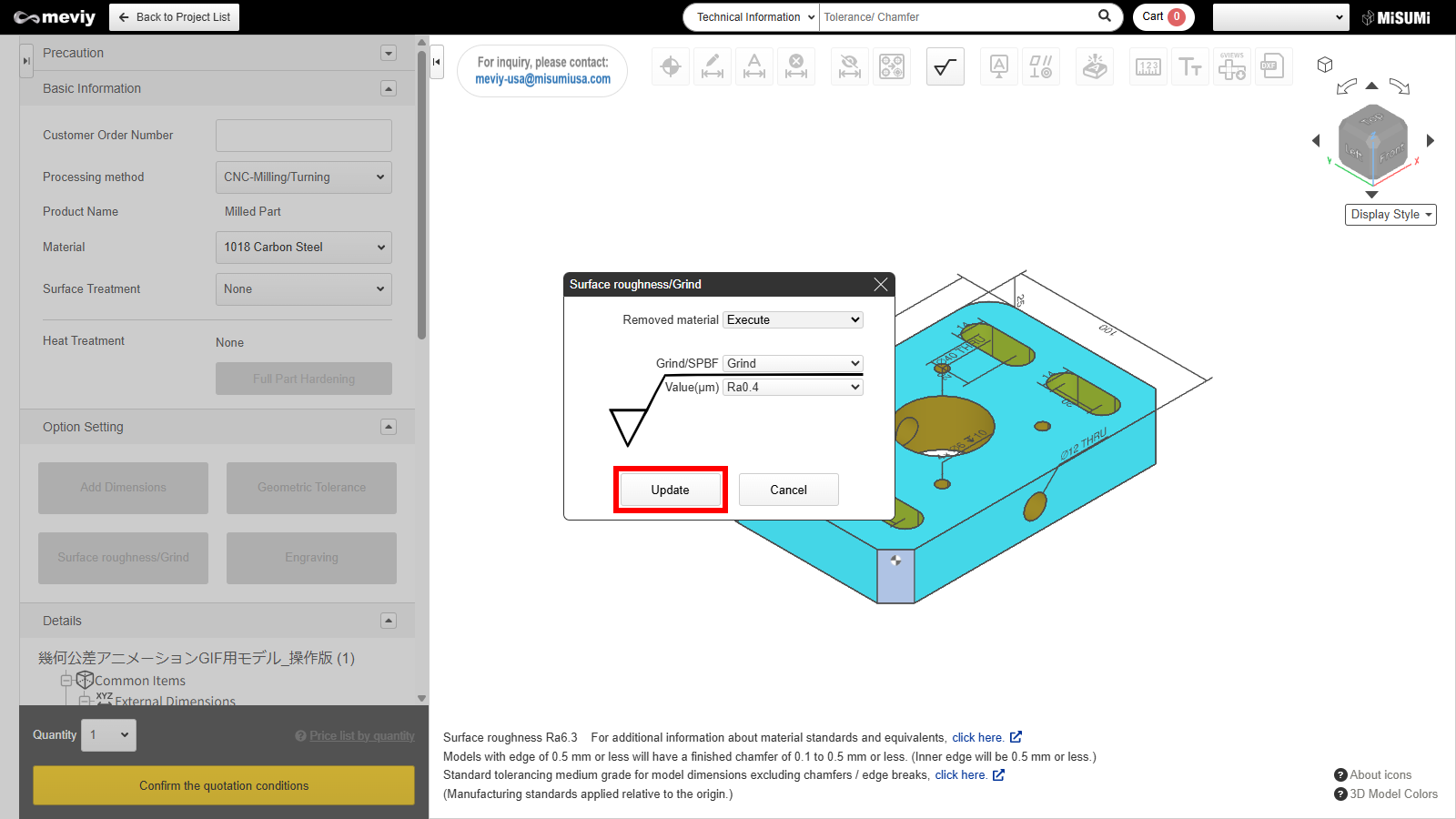
6.After selecting the surface roughness value and processing options, click the “Update” button to finish setting.
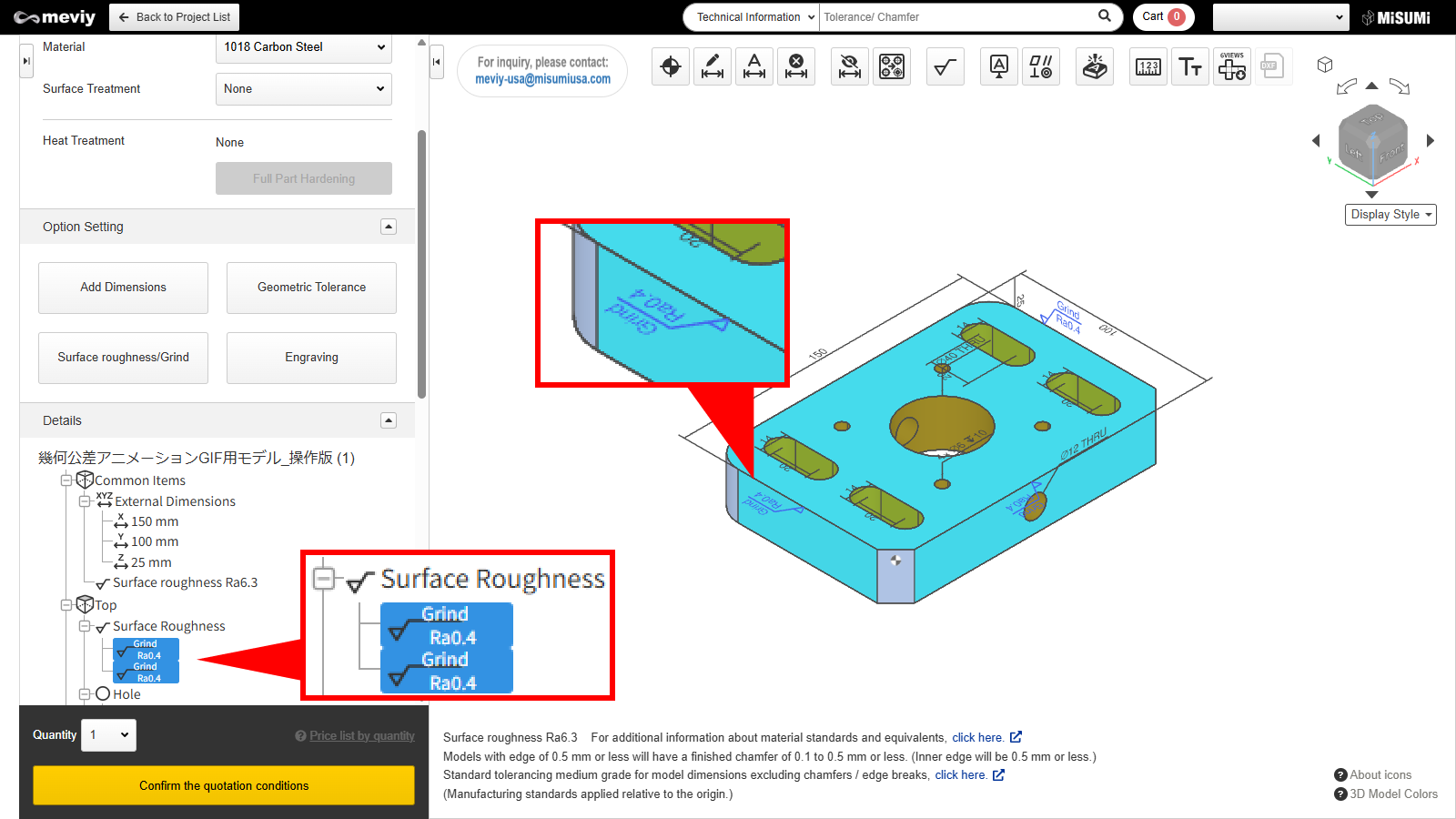
7.The added surface roughness can be viewed on the 3D model and tree view.

8.To change the specified surface roughness, click the surface roughness symbol in the tree under details or on the viewer to display the surface roughness dialog box and update the settings.
Caution
It is not possible to change the surface roughness of multiple surfaces at once.Delete surface roughness
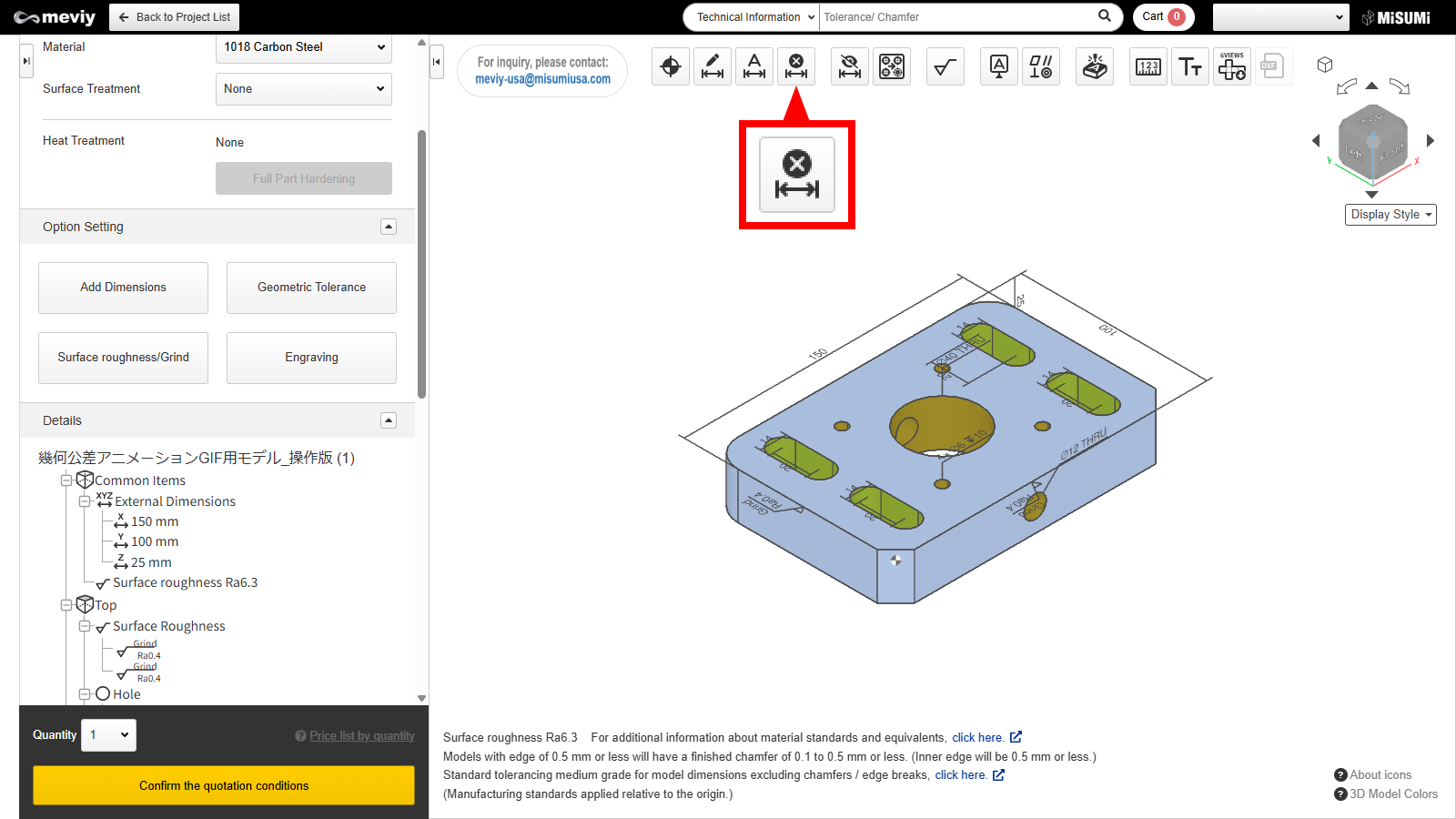
1.Select  from the icons at the top. You can also use the shortcut key (D) to select it.
from the icons at the top. You can also use the shortcut key (D) to select it.
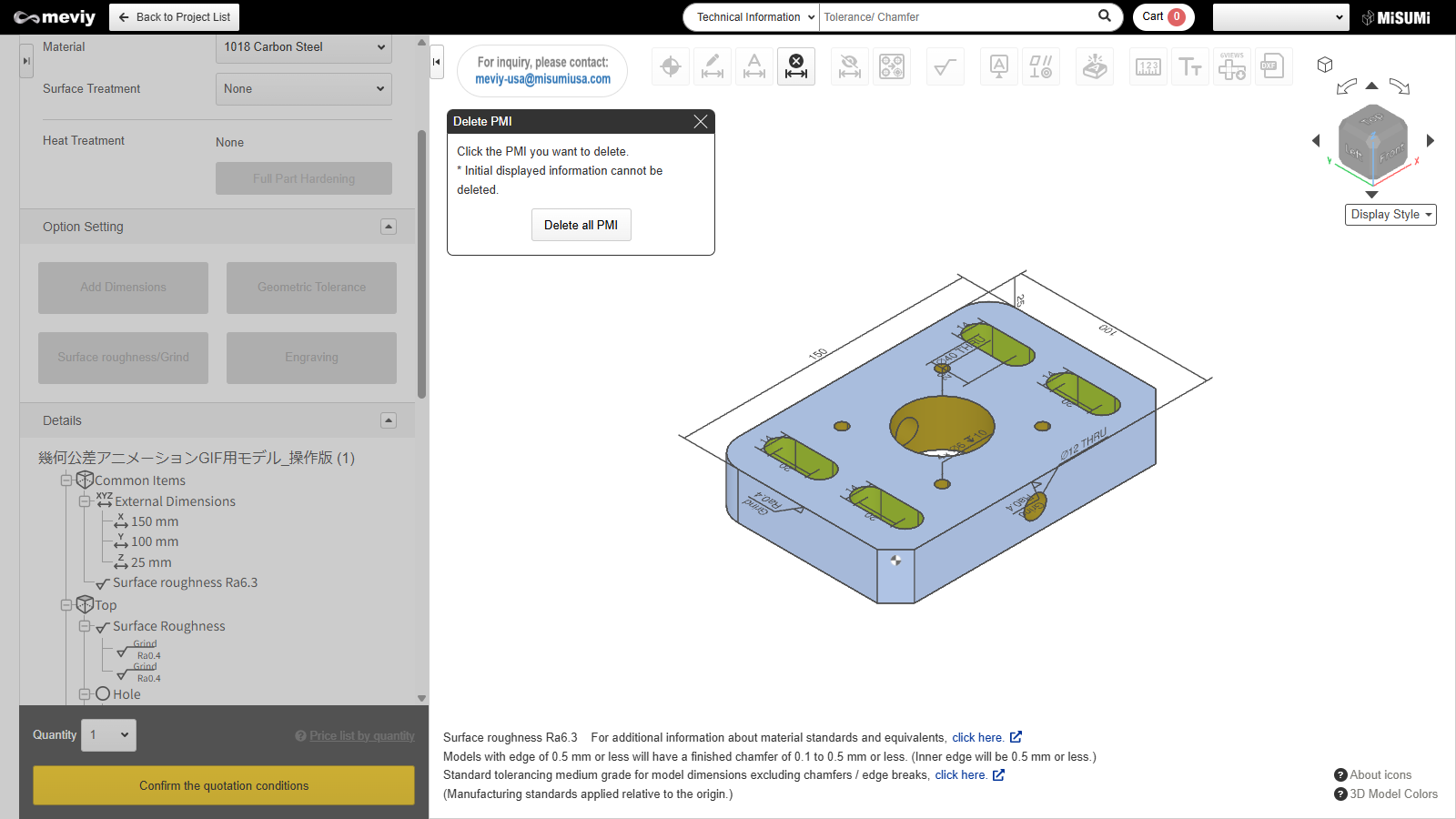
2.The message "Click the PMI you want to delete" would be displayed, then select the surface roughness you wish to delete. When you hover a cursor on it, the corresponding surface roughness will glow blue. It would be deleted after you click it.
Caution
Please note that clicking the “Delete all PMI” button will delete all settings except the ones initially displayed.