- HELP
- How to use
- Quotation conditions settings
- [CNC Milling] Quotation Settings
- Adding Dimensions and Dimensional Tolerances in batch
Adding Dimensions and Dimensional Tolerances in batch
What is adding dimensions and tolerances in batch?
This feature allows you to add dimensions and tolerances from the origin to all holes of the same type.
■Adding dimensions in batch
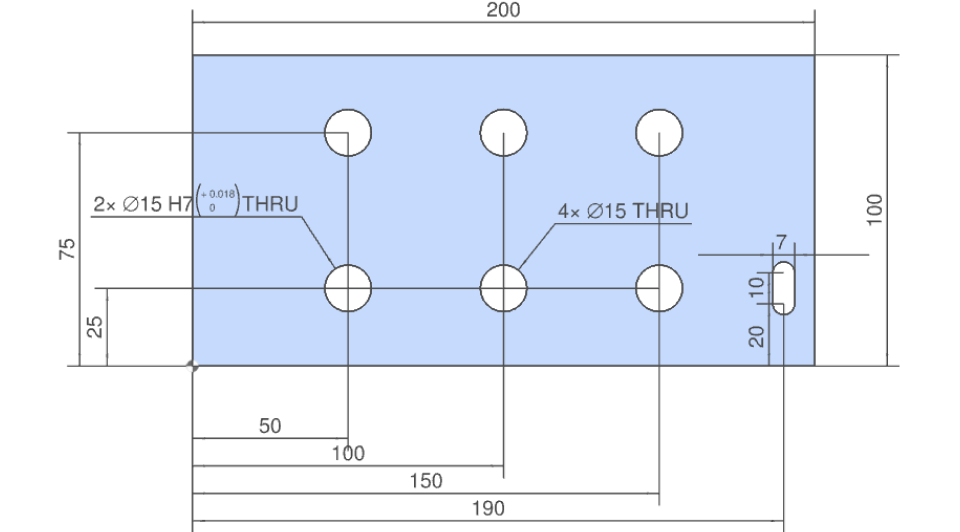
■Adding dimensional tolerances in batch
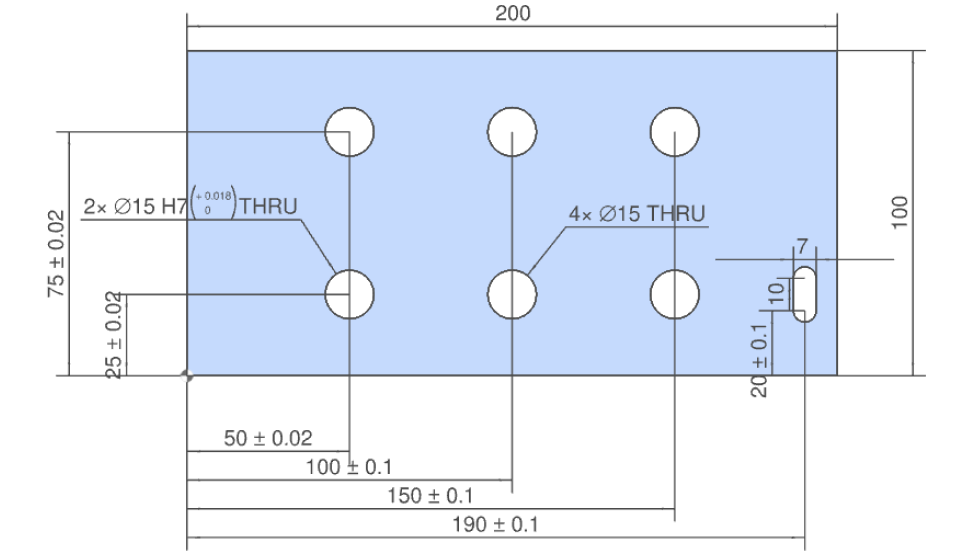
The origin can be used as the reference point
- In meviy, the origin can be set as one of the 8 blank vertex corners or a precision hole.
- Dimensions and tolerances can be set all at once from holes to the selected origin.
■When the origin is one of the 8 vertex corners
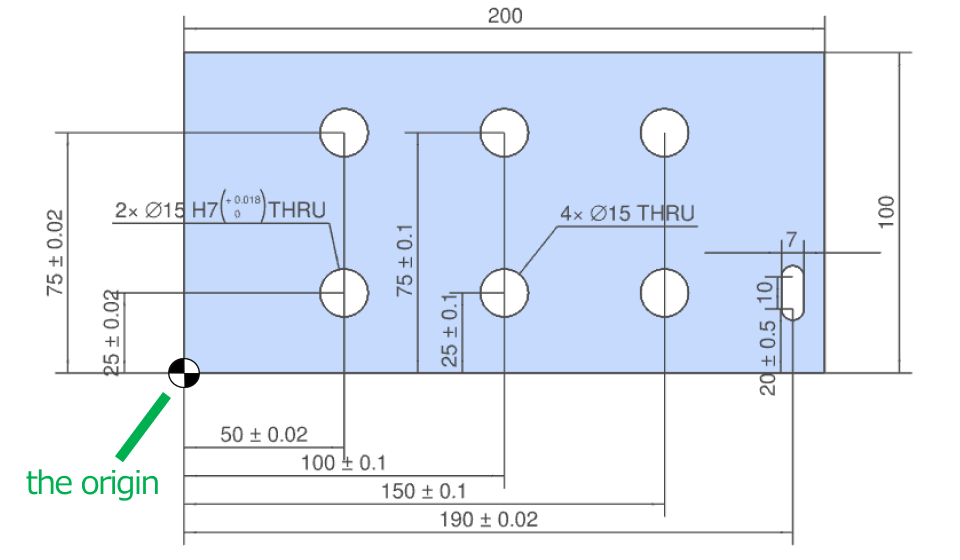
■When the origin is a precision hole
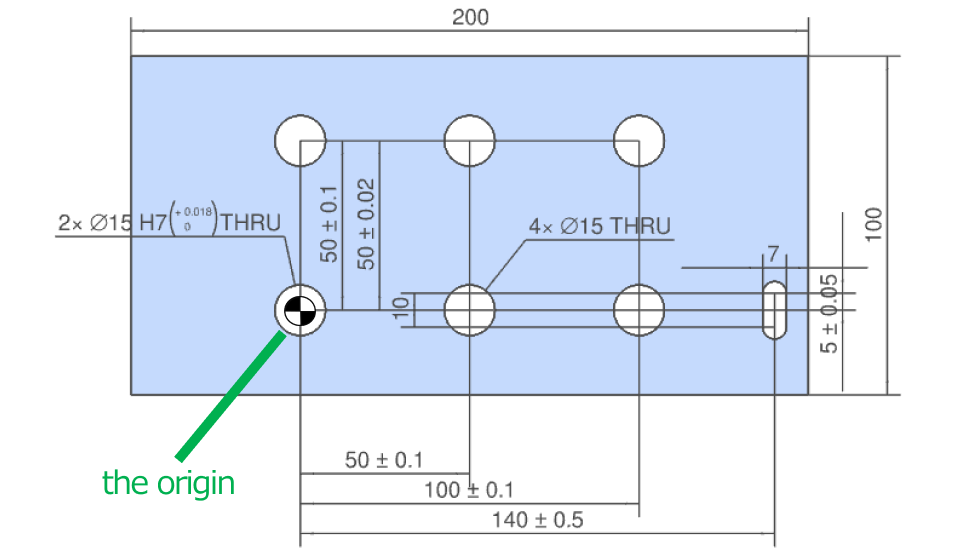
Notes
How to change the origin: Change a Design’s Origin
Hole types for batch dimensioning
- Batch dimensions and tolerances for holes can be added by selecting the hole type. (Multiple selections are possible)
- You can also set different tolerance values for each selected hole type.
- For example, if you only select Precision Hole, dimensions and tolerances will be added from the origin to precision holes only.
- *Select all hole types to add dimensions to all holes.
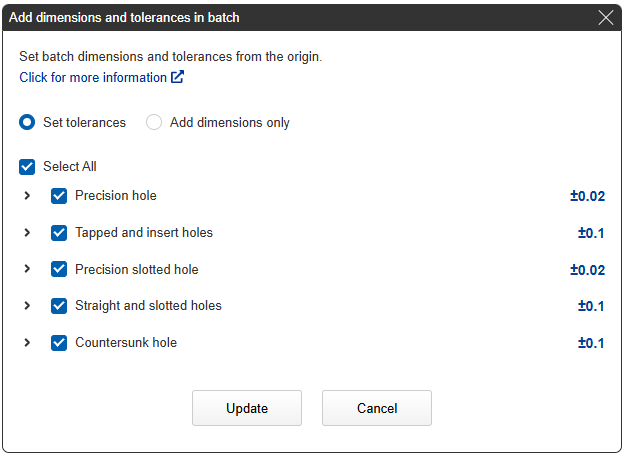
*”Other” holes are not eligible for batch dimensioning
Tip
If any of the steps in a stepped hole are a precision hole, the entire stepped hole is considered a precision hole.
Add batch dimensions only to holes
Dimensions can be added all at the same time.
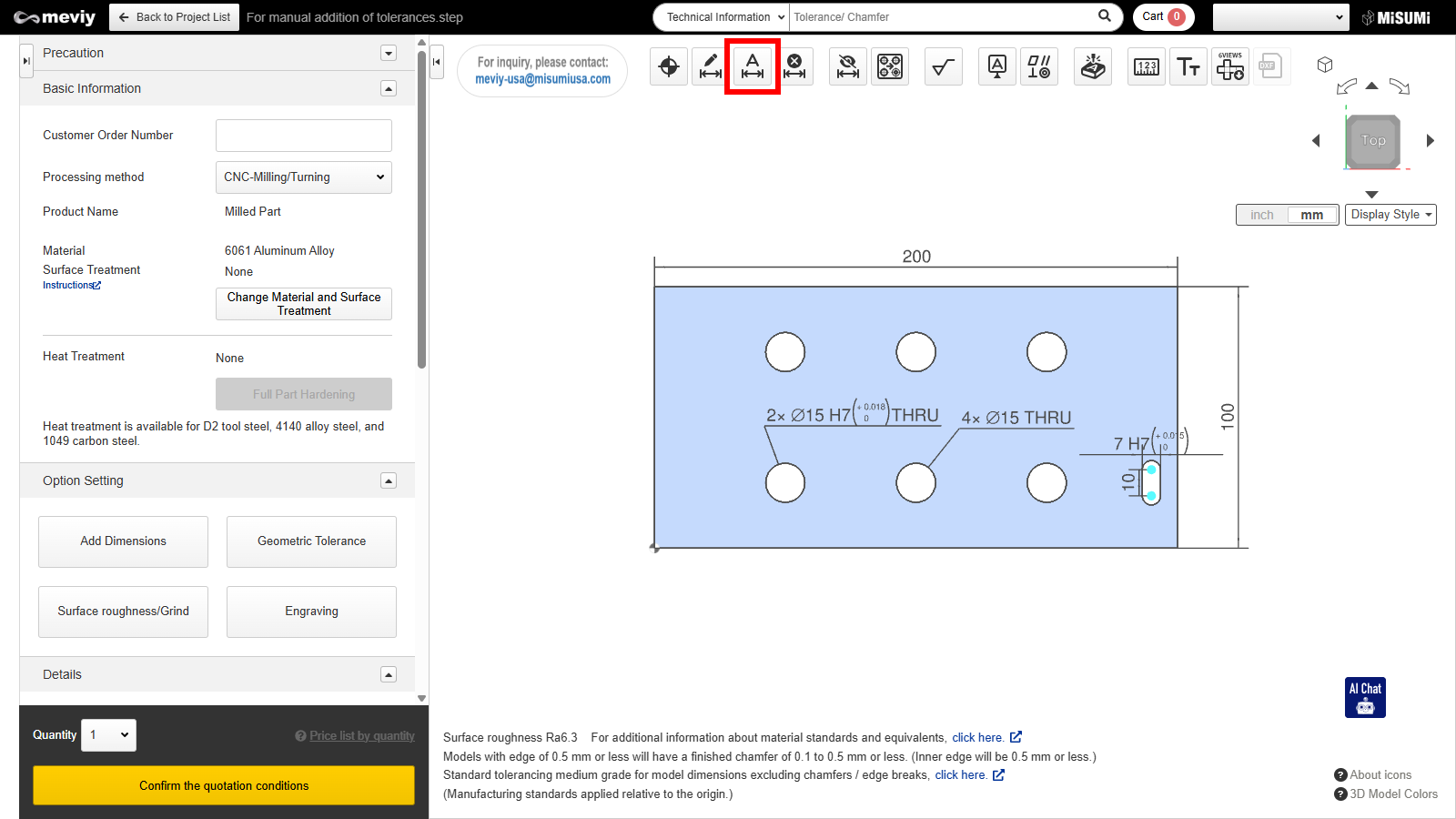
- The Add Dimensions and Tolerances dialog box is displayed.
Add Dimensions and Tolerances in Batch Dialog:
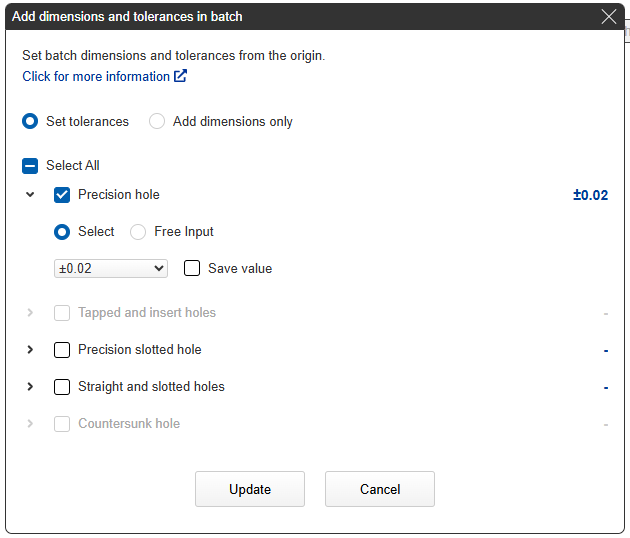
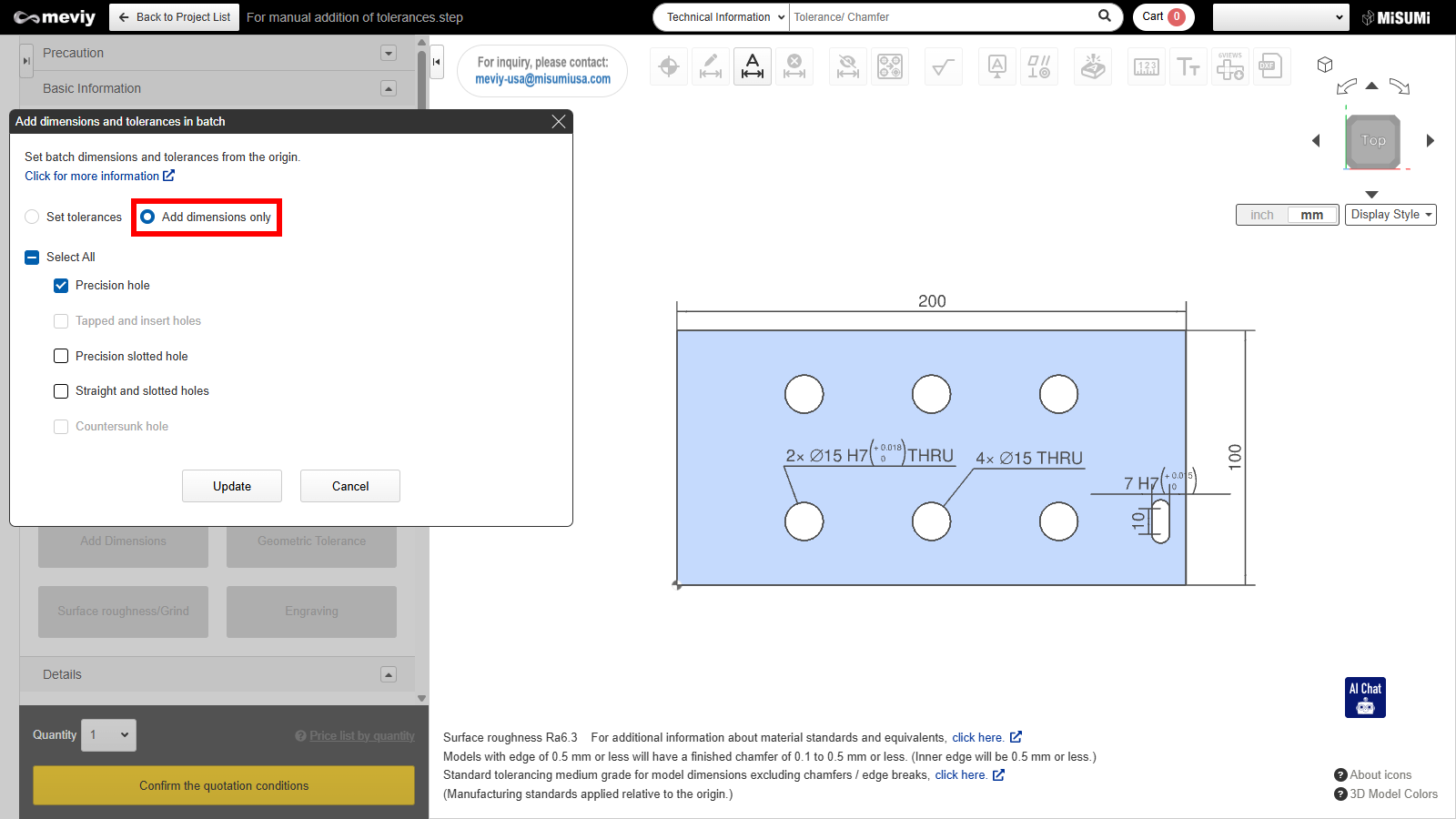
2.Click Add Dimensions Only.
- The content of the dialog box will change.
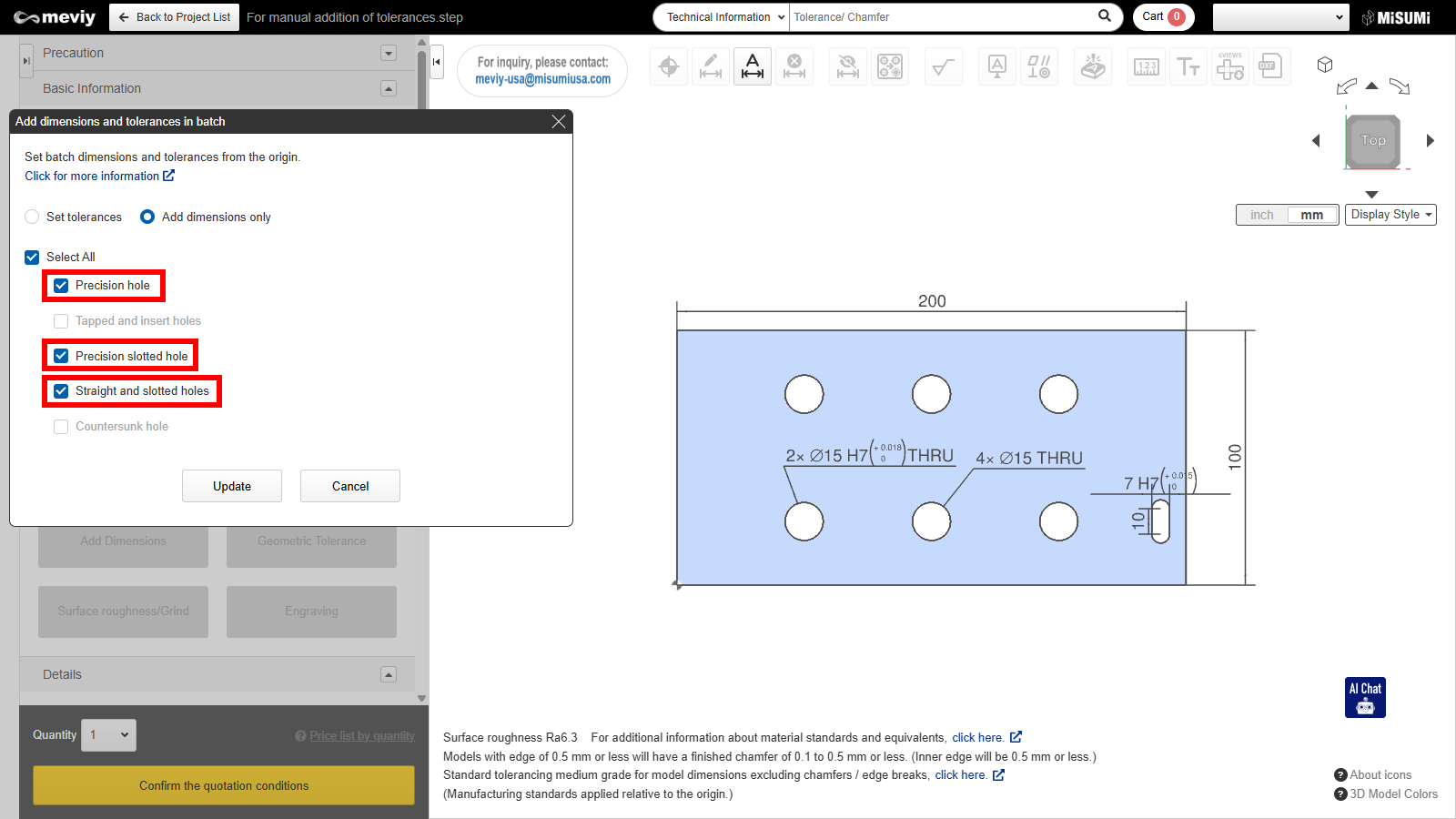
3. Select the hole type you want to add dimensions to.
- Dimensions will be added from the origin for all selected hole types.
Tip
If you select all, dimensions will be added to all holes.
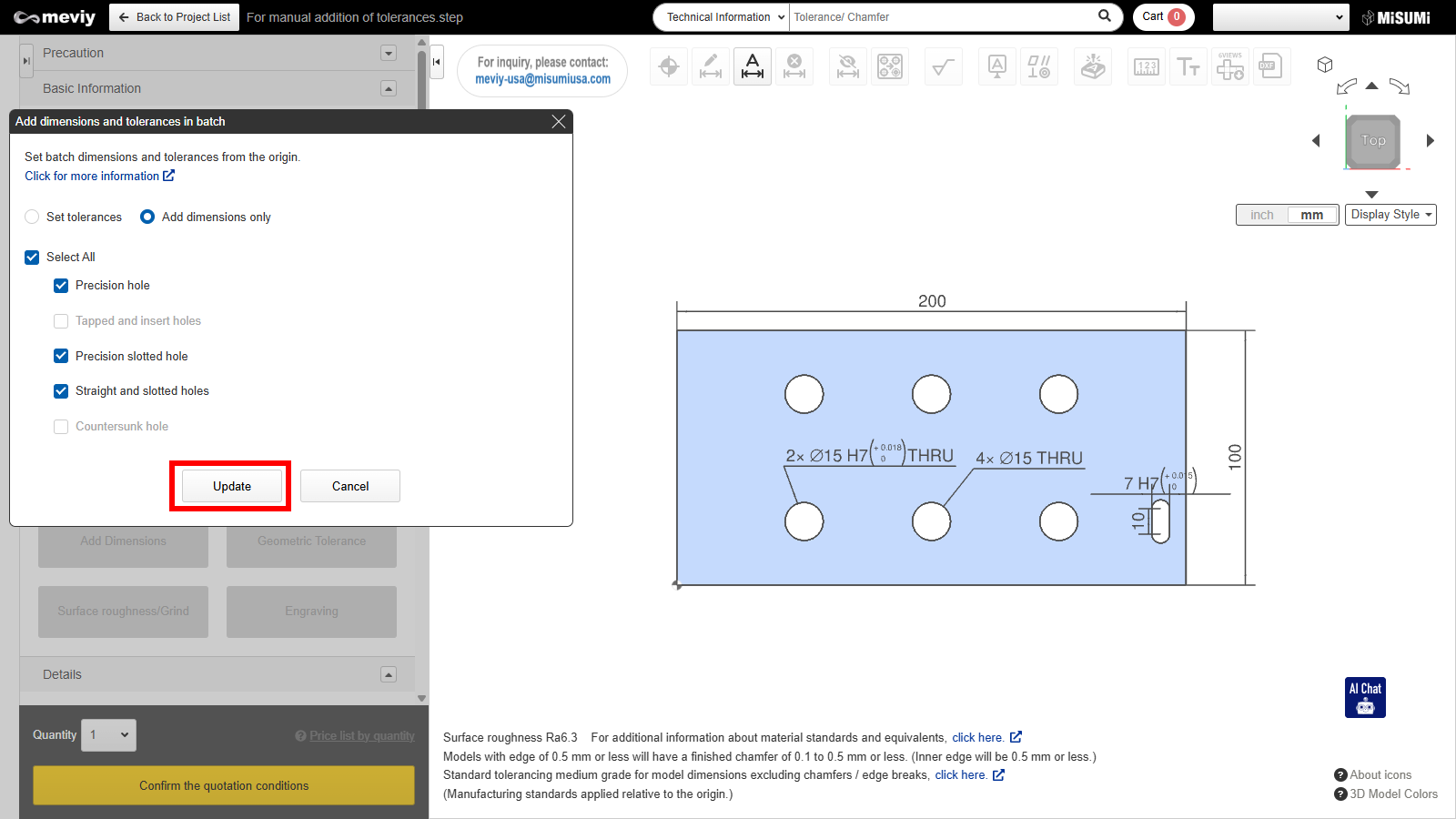
4. Click 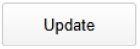 .
.
- Only the dimensions are added to the model in batch.
Specify the hole type and add dimensions and tolerances
Dimensions and dimensional tolerances can be added at the same time for a selected hole type.
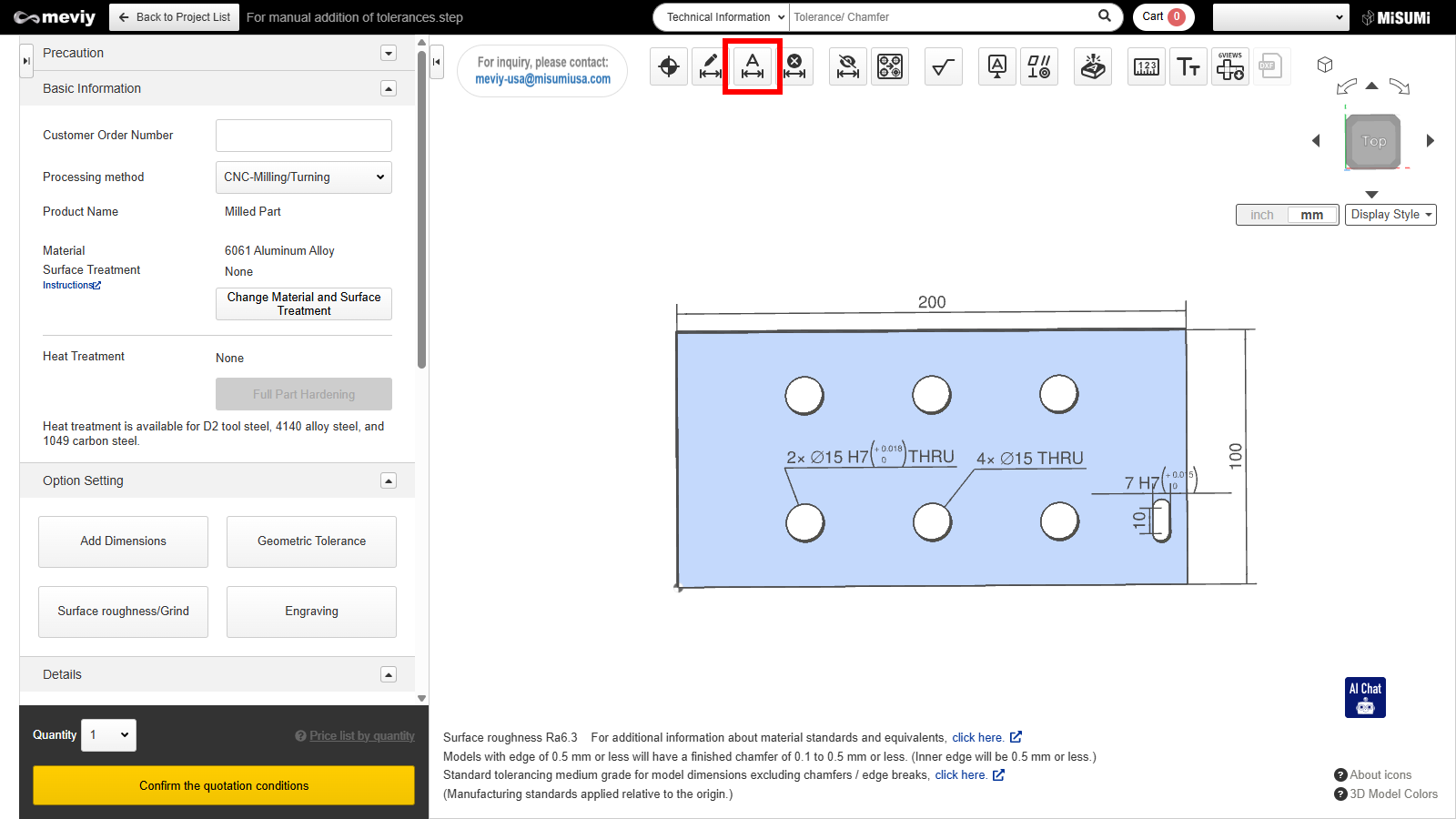
1. Click ![]() .
.
- The Add Dimensions and Tolerances dialog box is displayed.
Add Dimensions and Tolerances in Batch Dialog:
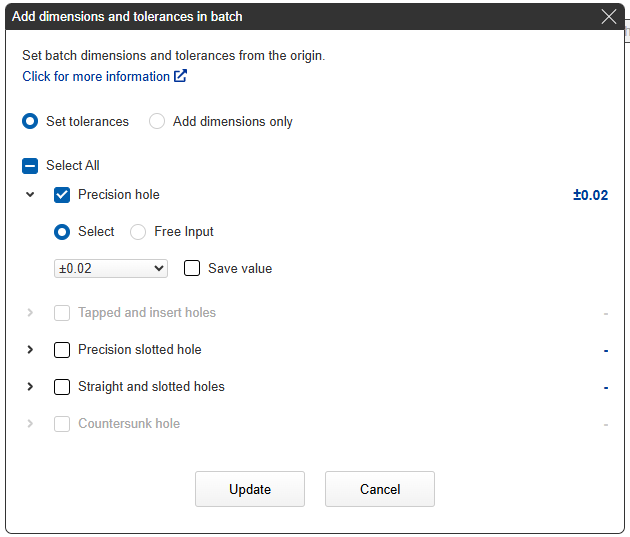
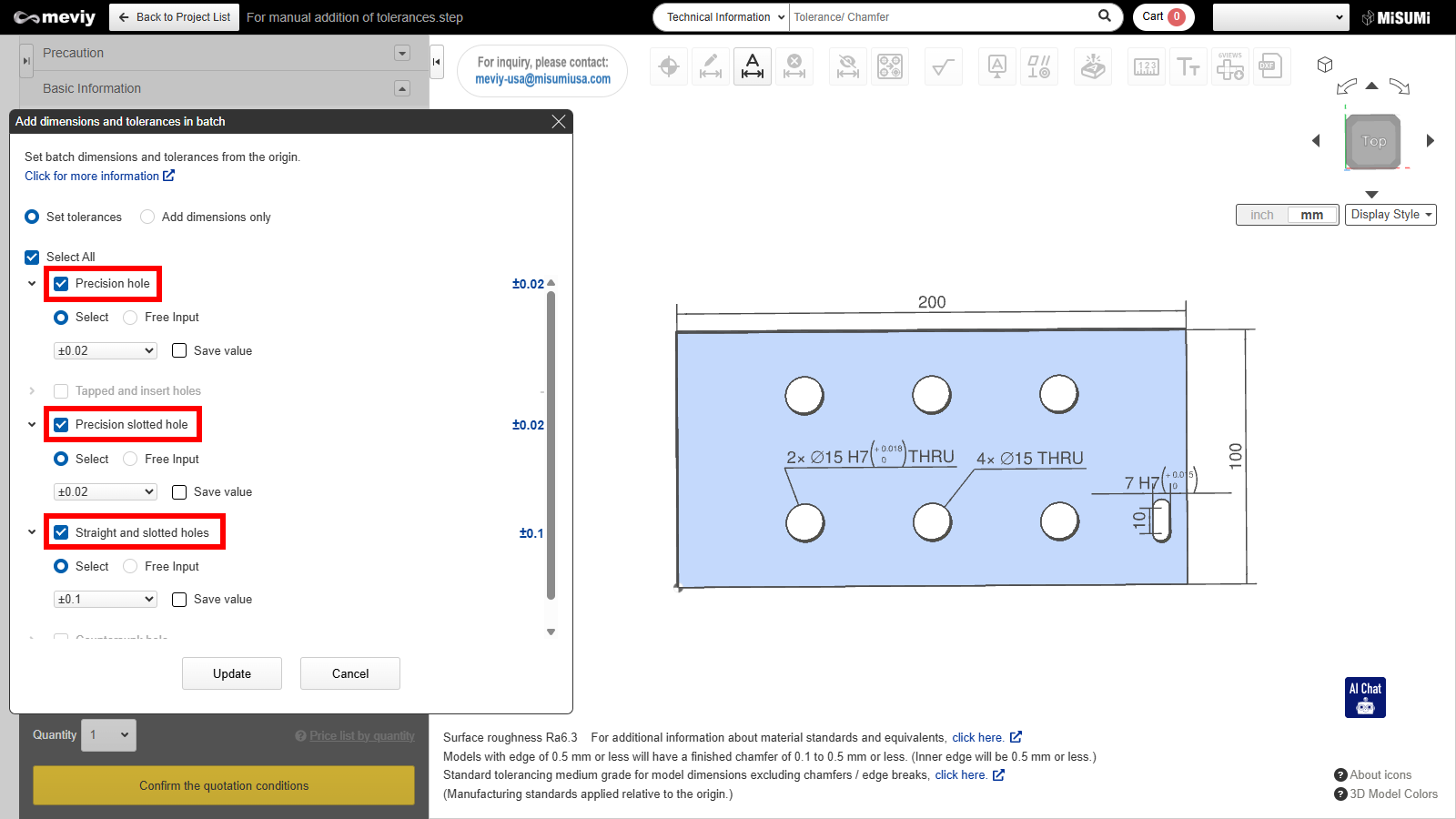
2. Select the hole type you want to add dimensions to.
- Dimensions and dimensional tolerances from the selected hole type to the origin can be added all at the same time.
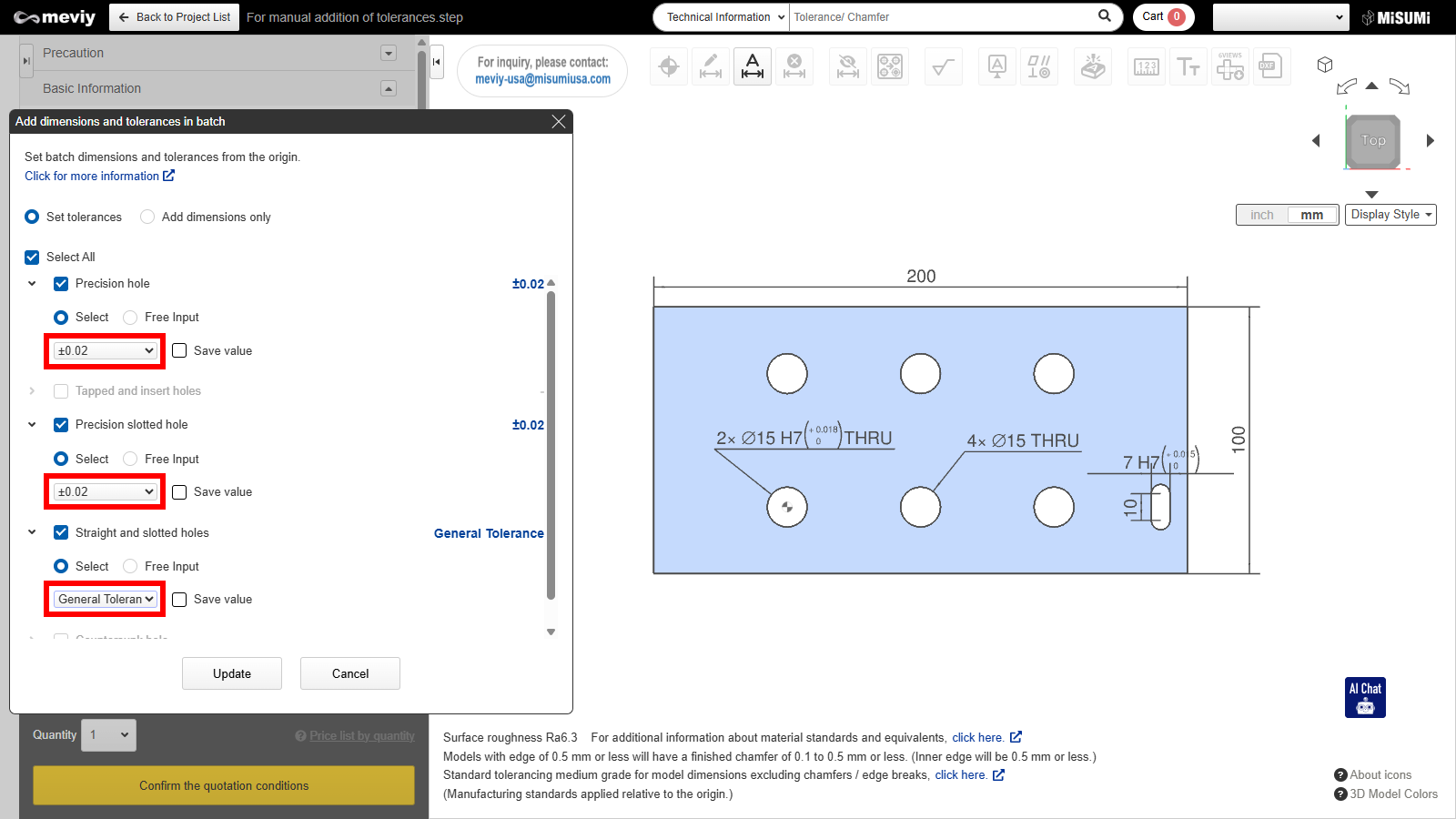
3. Set tolerance values.
- Click Select and choose a tolerance value from the drop-down.
- If the desired tolerance value is not listed, please enter it in “Free Input”.
Notes
If General Tolerance is selected, then only dimensions will be added.

Tip
- Click
 , to save the selected tolerance value.
, to save the selected tolerance value. - If you save the value you will not have to enter it next time.
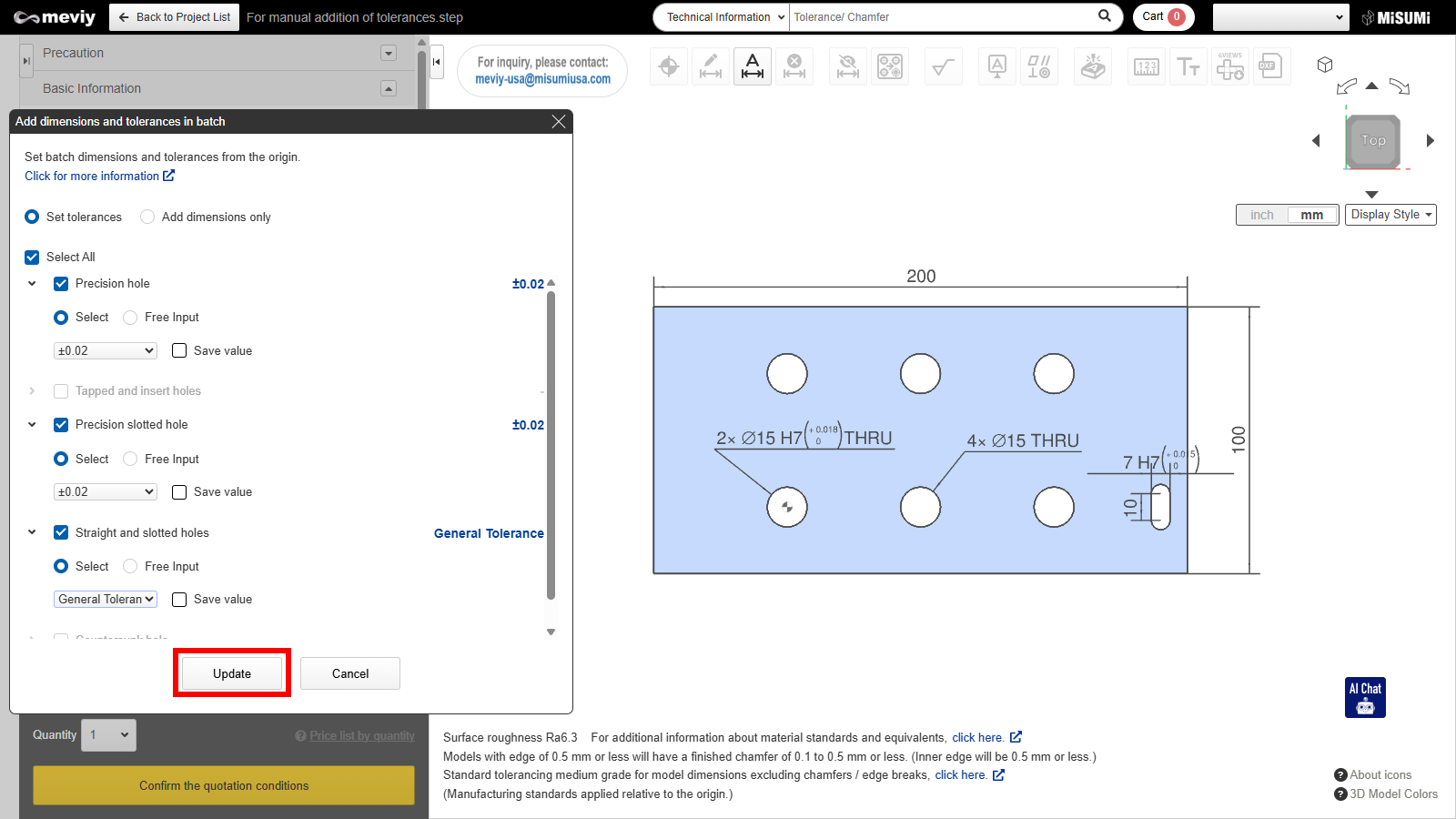
4. Click 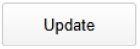 .
.
- Only the dimensions are added to the model in batch.