- HELP
- How to use
- Convenient Features
- Converting Millimeter to Inch Display
Converting Millimeter to Inch Display
This function converts the displayed dimensions in the 3D viewer and Details tree from Units(Millimeter) to Units(Inch)
How to Convert Millimeter to Inch Display
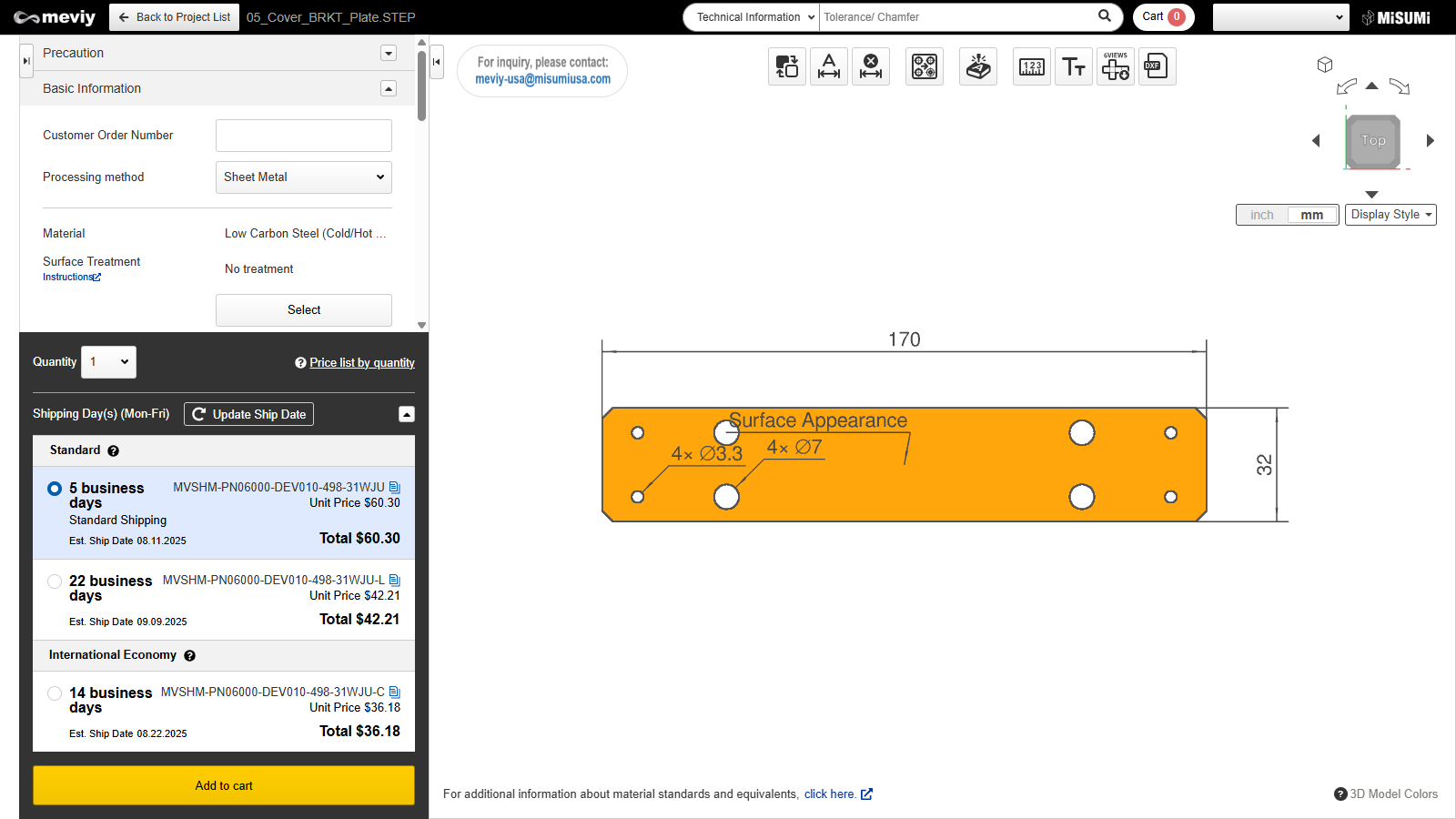
Step 1: Open Part in 3D Viewer
The default units are displayed in millimeter.
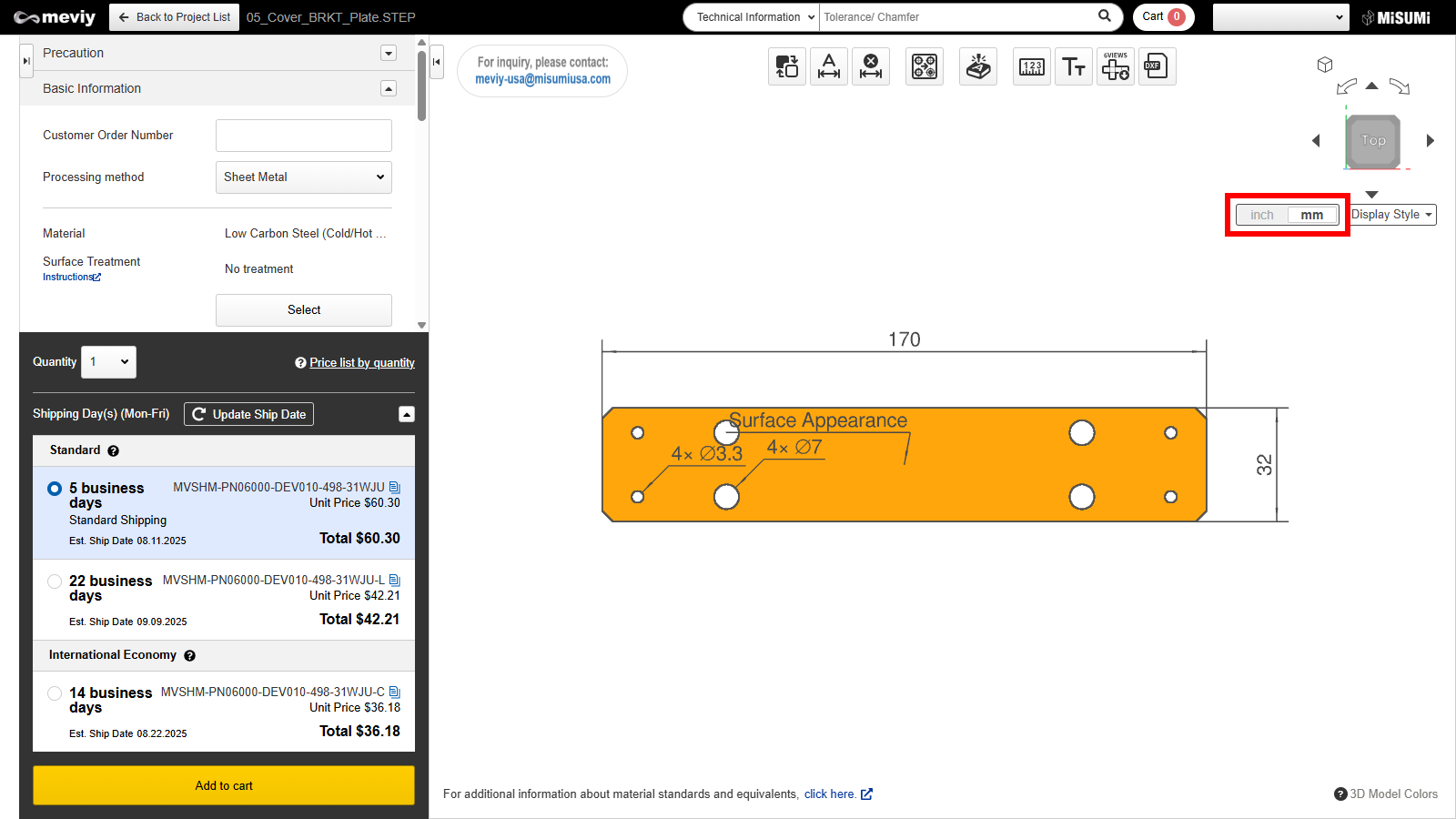
Step 2: Select "inch" using the inch/millimeter switch button
Click “inch” on the inch/millimeter button next to Display Style.
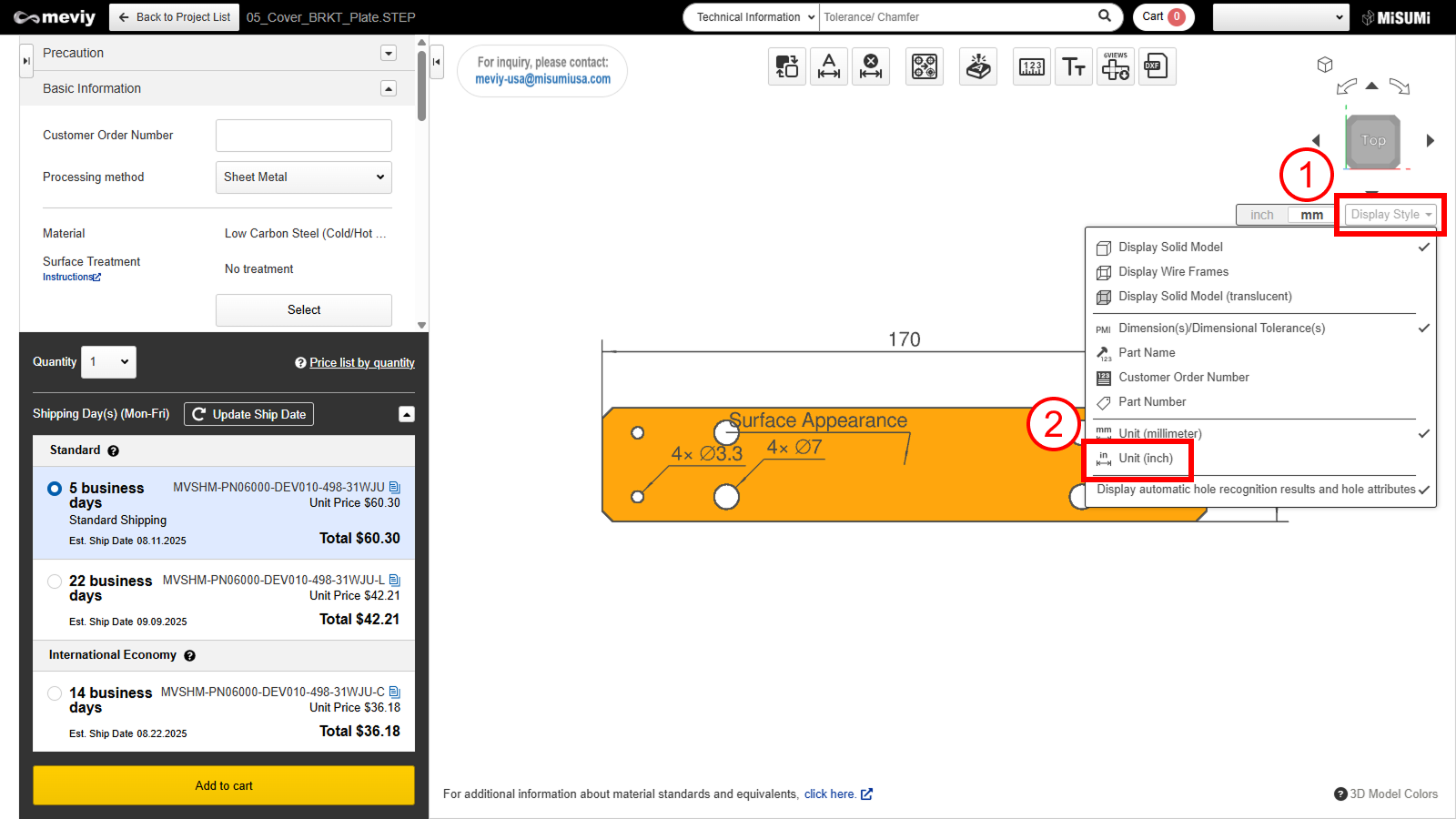
Note: If you are unable to switch units as shown in Step 2, the units can also be changed by selecting "Unit(inches)" from the Display Style drop-down menu.
1. Go to the “Display Style” dropdown located on the top right corner of the viewer screen near the 3D viewer directional cube icon.
2. Select “Unit (Inches)” from the dropdown to convert the units displayed from mm to inch.
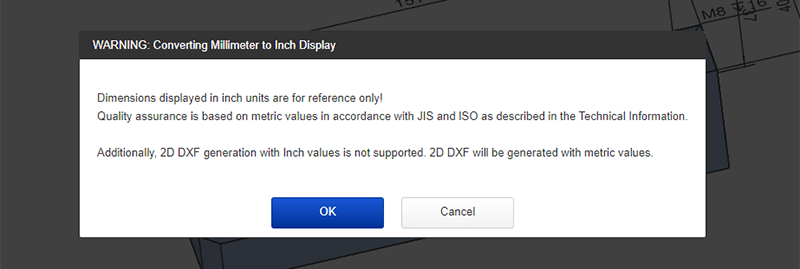
Step 3: Read and Confirm Warning Message
Select OK once you have read and confirmed the warning messages.
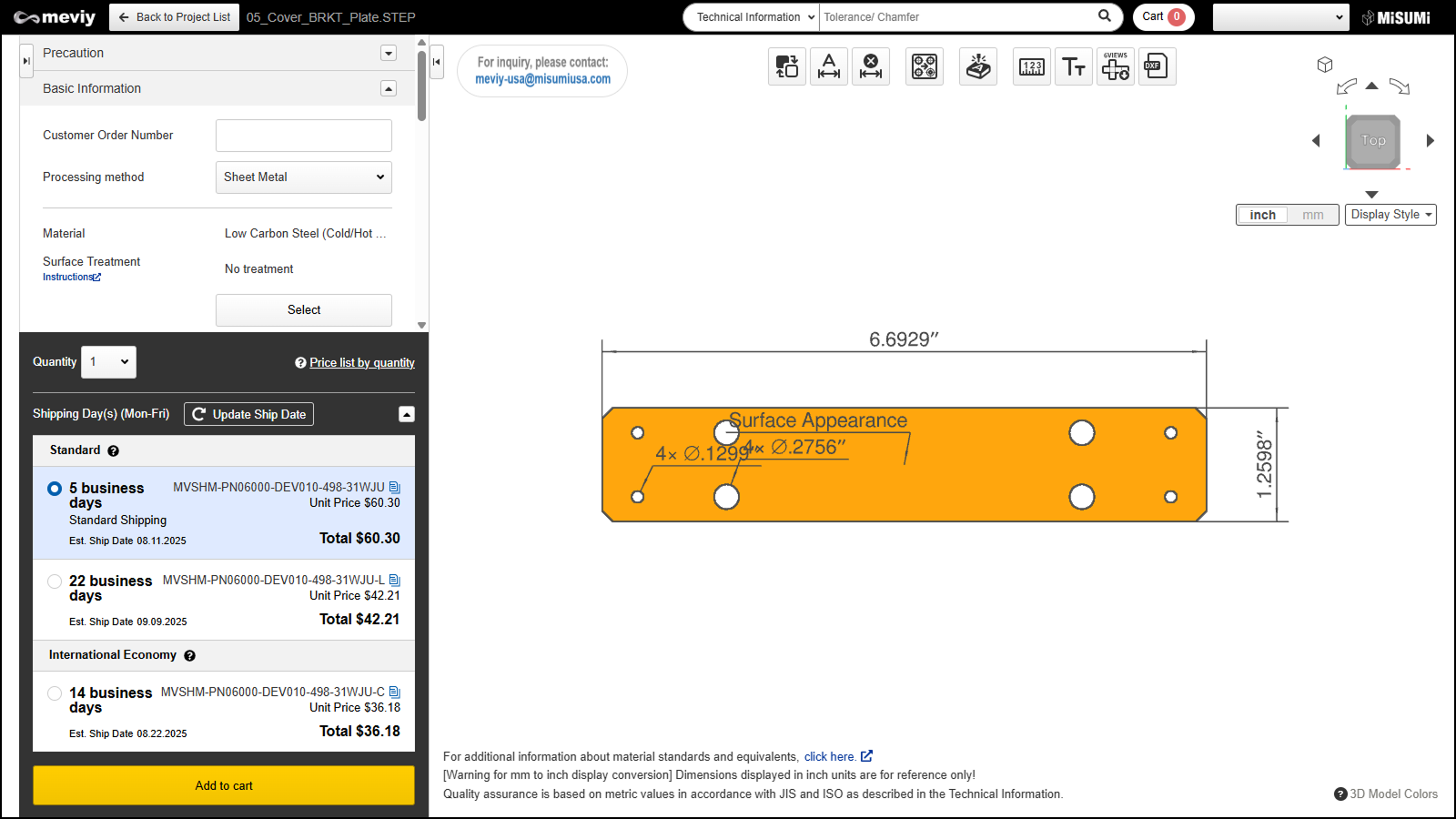
Step 4: Displayed Dimensions are Converted
Dimensions in the 3D Viewer and Details Tree are now converted to Units(Inch).