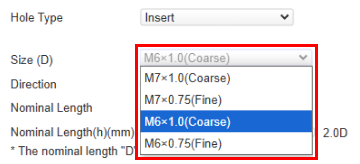- HELP
- How to use
- Quotation conditions settings
- [CNC Turning ] Quotation Settings
- Changing Hole Information
Changing Hole Information
Caution
- Be sure to check the hole type in the 3D Viewer or Details.
- See here for automatic hole type recognition
Update Hole Information
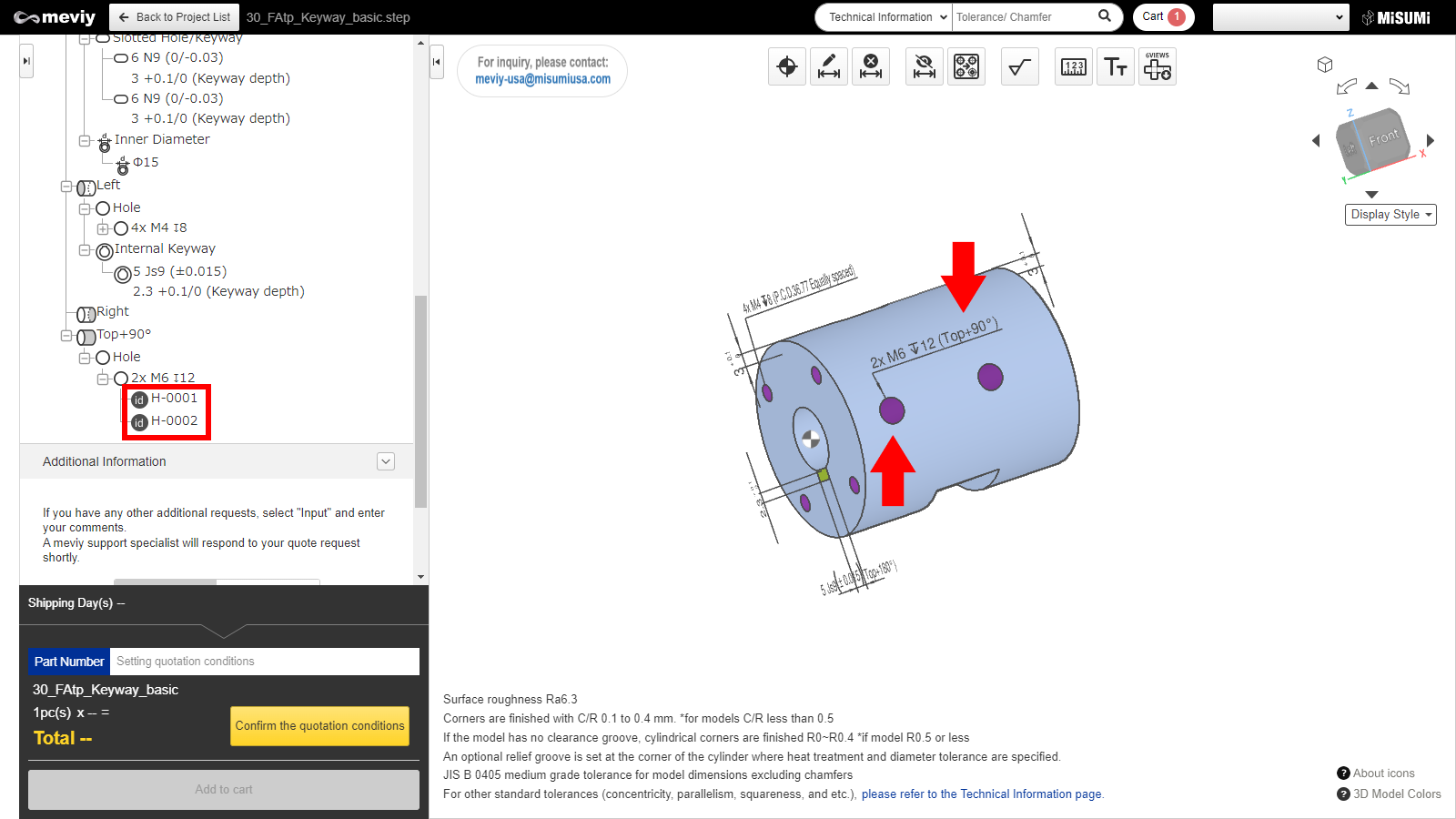
"1. Double-click the target ""Dimension"" or ""Hole"" from the Number in the tree view or the 3D viewer."
Tip
Hole type is determined per group, so if you would like to specify a different hole type for each hole in the group, you need to first split grouped holes.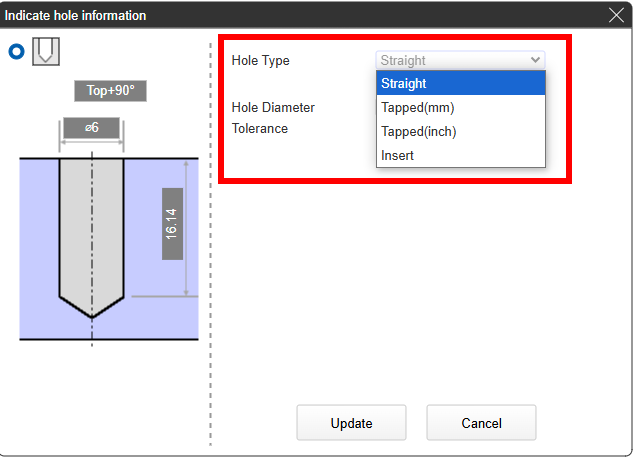
2. In the displayed "Hole information instructions" dialog box, select the hole type and click "Update".
Hole types are “Straight,” “Tapped(mm),” “Tapped(inchi),” or “Insert.”
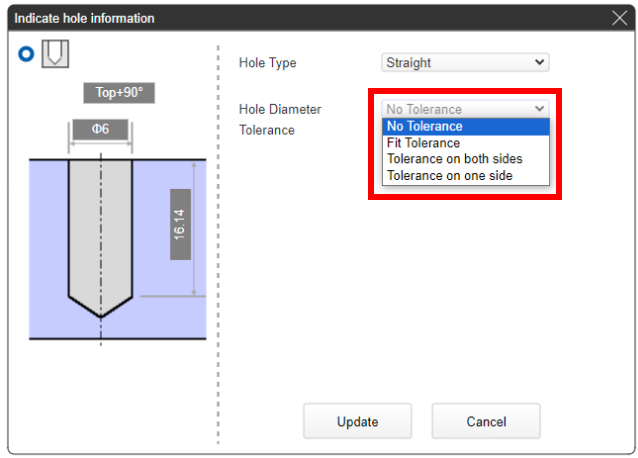
Straight hole
Hole Diameter Tolerances are “Fit Tolerance,” “Bilateral Tolerance” and “Unilateral Tolerance”
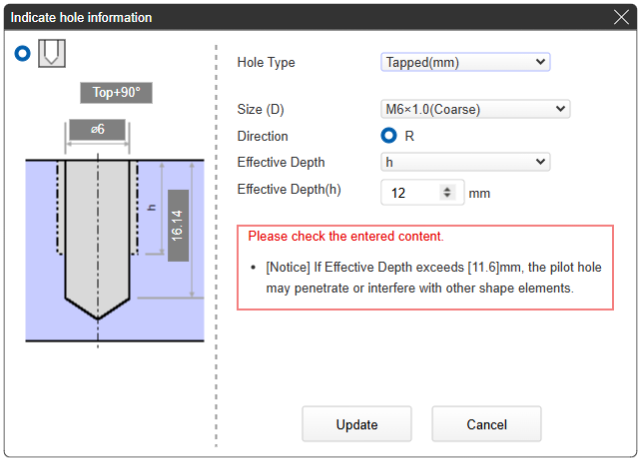
Tapped hole
“If the hole diameter meets a standard size, “”Tapped”” will be displayed for the hole type.”
See here for the tapped hole standards table
Notes
- If there is only one option for “Size (D),” this will be grayed out.
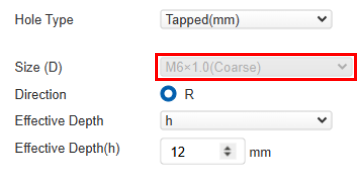
- If there are multiple options, a drop-down list will be displayed.


Insert Holes
“If the hole diameter meets a standard size, “”Insert”” will be displayed for the hole type.”
See here for the insert hole standards table
Notes
- If there is only one option for “Size (D),” this will be grayed out.
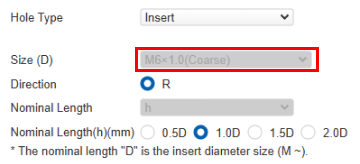
- If there are multiple options, a drop-down list will be displayed.